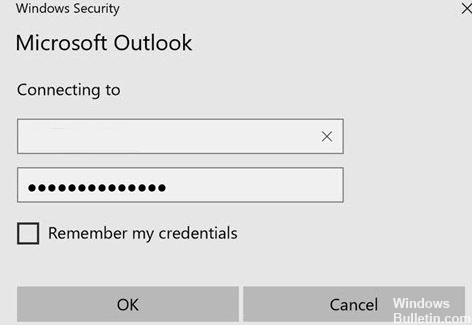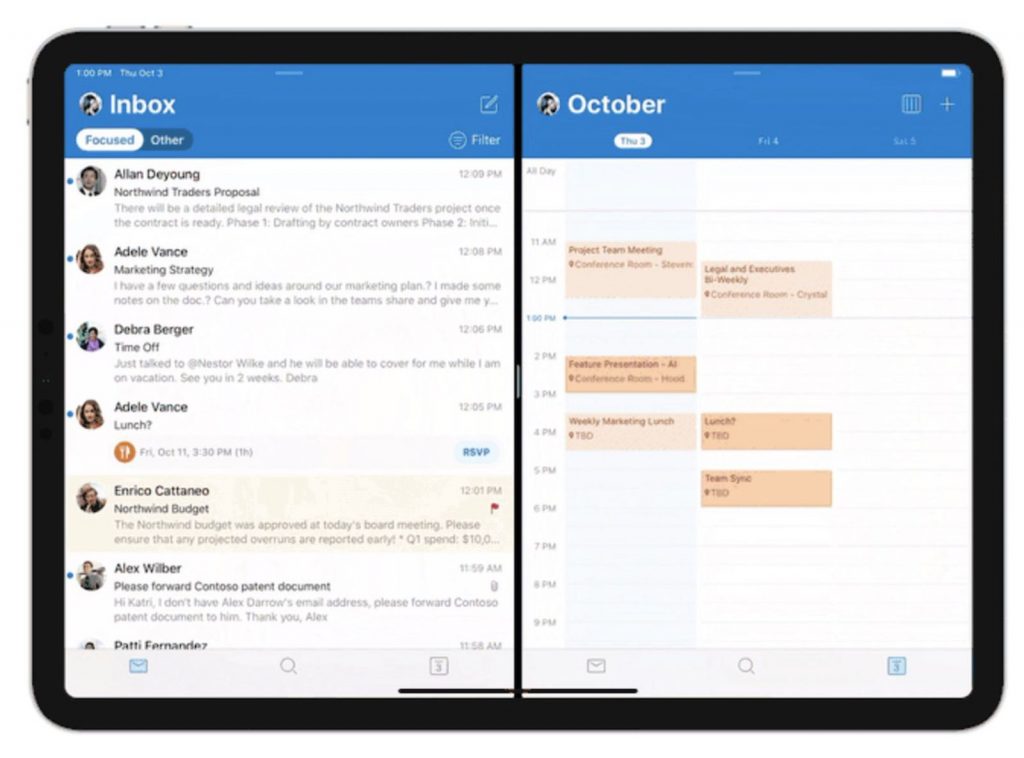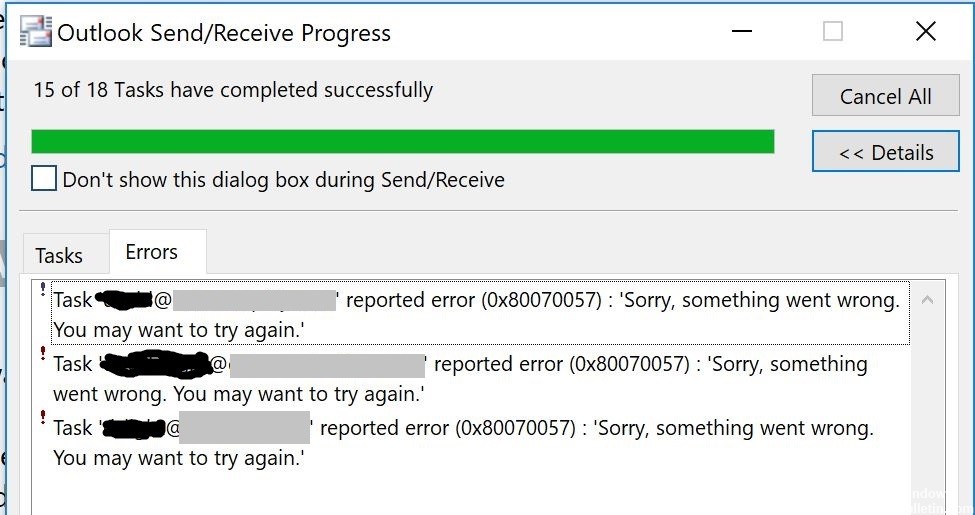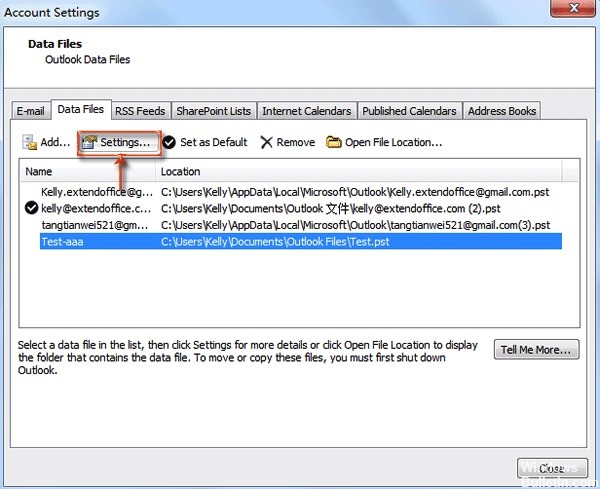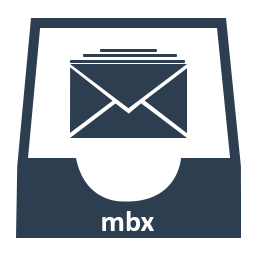Not downloading the Outlook address book is often a problem encountered by many users, and it occurs because the BITS queue is full.
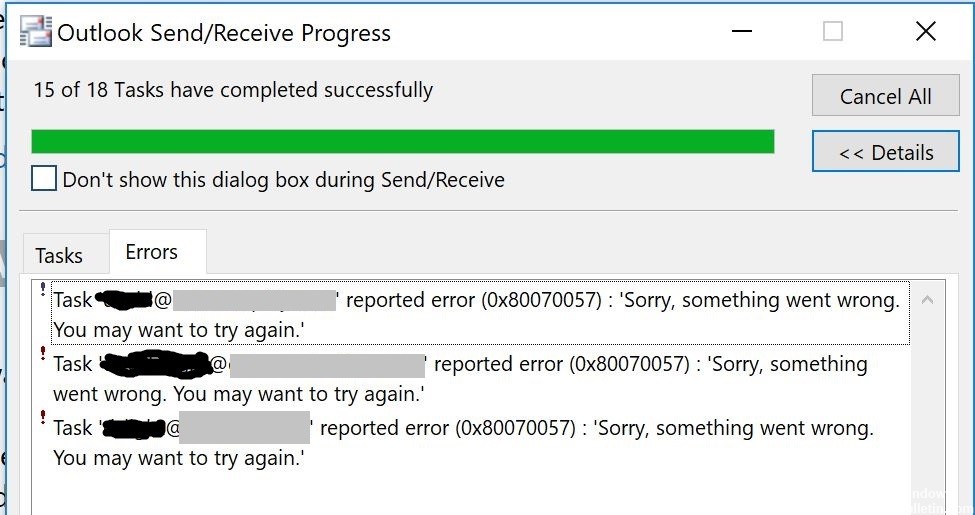
If Microsoft Outlook is set to Cached Exchange mode and you open the address book, the Global Address List (GAL) is not displayed by default. Instead, another address list such as “All Users” is displayed and the GAL must be manually selected in the Show this Address List as First Address Book option when opening the Address Book.
You may also receive an error message similar to the following error in a sync log message when you try to download the Address Book offline (OAB) :
Microsoft Exchange offline address book
Not downloading Offline address book files. A server (URL) could not be located
0X80004005
In case you cannot download the OAB, you will find the following event in the application’s event log.
Source: Outlook
Event ID: 27
Description: The operation failed.
Make sure the Global Address List (GAL) is up to date.
Make sure the LAG is up to date. To do this, make sure you can view changes in LAG via the Microsoft Outlook web application. If the expected changes are not available in LAG, the changes are not reflected in the offline address book.
NOTE: If you make changes to your local Active Directory schema, but the Microsoft Azure Active Directory synchronization tool still does not synchronize these changes properly, visit this Microsoft Web site to continue troubleshooting :
If the Online Address Book is correct, but the Offline Address Book is still not correct, proceed to the next step.
Rename the Outlook Address Book Folder
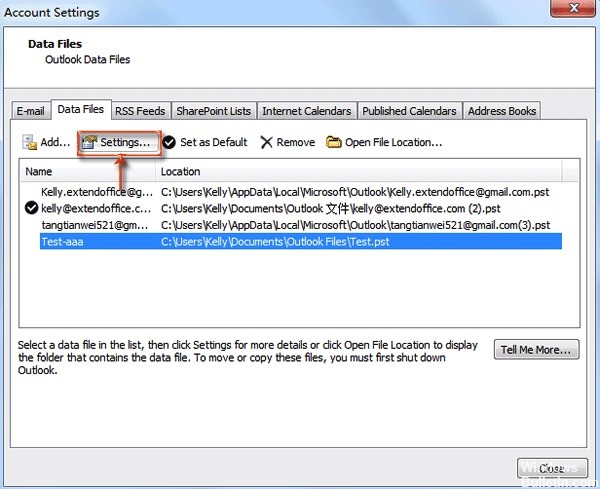
- Renaming the Outlook address book will update the OAB files, which is another possible resolution. Open the file explorer with Windows + E-Hotkey.
- Open this folder path in the File Explorer: C:\User\%User Name%\AppData\Local\MicrosoftOutlook.
- Then right-click the Offline Address Book folder and select the Rename option.
- Change the folder title to : Offline Address Book.old.
- Then click on the Send/Receive tab from Outlook and select the Update Folder option.
Install the latest updates for Office and Office 365 Desktop read more
CCNA, Web Developer, PC Troubleshooter
I am a computer enthusiast and a practicing IT Professional. I have years of experience behind me in computer programming, hardware troubleshooting and repair. I specialise in Web Development and Database Design. I also have a CCNA certification for Network Design and Troubleshooting.