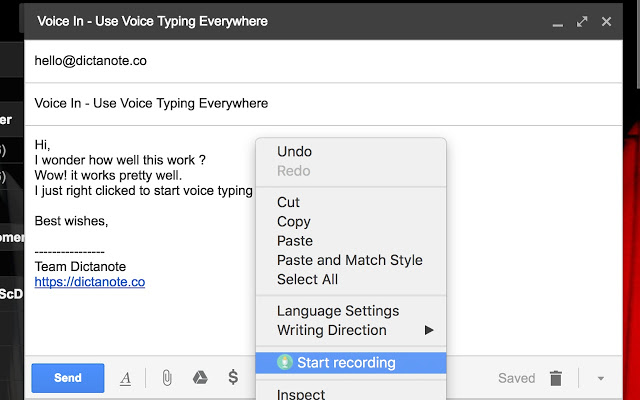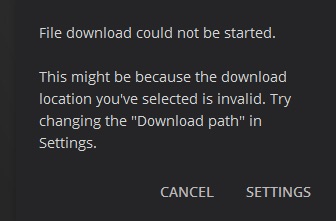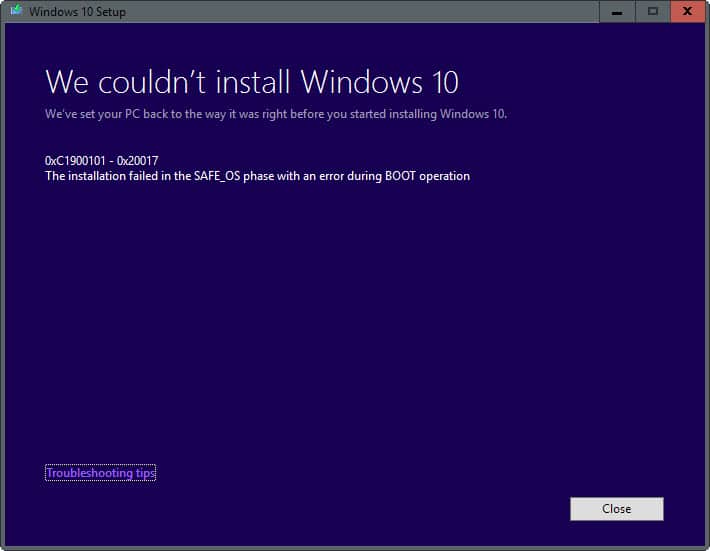If you run the command w32tm /resync on a Windows Server 2003 to synchronize with an external time source, you receive :
The computer did not resync because no time data was available.

This behavior occurs when a Group Policy Object (GPO) is incorrectly configured for a Windows Time Service object.
This system is configured to use the domain hierarchy to determine its time source, but it is the PDC emulator for the domain at the root of the forest, so there is no machine above it in the domain hierarchy that can be used as a time source. It is recommended to configure a reliable time service in the root domain or to manually configure the BDE to synchronize with an external time source. Otherwise, this system serves as the authoritative time source in the domain hierarchy. If an external time source is not configured or used for this computer, you can disable the NTP client.
Restart the time service.
net stop w32time
net start w32time
Tell the Time Sync service to use the changes.
w32tm /config /update
Resetting the time from the local computer to the time server
w32tm /resync /rediscover
The last command forces the recognition of network resources. Note: Resynchronization is successful although the following error message is displayed.
The computer was not resynchronized because no time data was available.
Check Group Policies
To solve this problem, examine the group policies that define Windows Time Services Group Policy Objects on their default values or on the Unconfigured value. Review group policies on the computer and in the organization. Define these Windows time service group policy objects to use the Unconfigured value. To do this, proceed as follows:
- Open the container that contains the group policy object you want to change. To do this, proceed as follows.
- In the MMC snap-in of the Group Policy Editor, expand the computer configuration, expand the administration templates, expand System, and then click Windows Time Service.
- In the right pane, right-click Global Configuration Settings and then click Properties.
- In the Global Configuration Settings Properties dialog box, click Unconfigured, then click OK.
- Expand the Windows Time Service, click Time Providers, and then set all objects in this node to Unconfigured. To do this, proceed as follows:

- In the right pane, double-click Enable Windows NTP Client, click Unconfigured, then click OK.
- In the right pane, double-click Configure Windows NTP Client, click Unconfigured, then click OK.
- In the right pane, double-click Enable Windows NTP Server, click Unconfigured, then click OK.
Exit the Group Policy Object Editor and click OK to exit the Container Name Properties dialog box.
Update the group policy on the server that has this problem. To do this, proceed as follows:
Click Start, click Run, type cmd, then click OK.
At the command prompt, type gpupdate /force, then press ENTER.
Tweaking Registry Keys

Editing some specific keys in the registry should allow you to connect correctly to the time server. This set of steps must be performed on the work group host computer, the home group host computer or another network with a central host computer. Be careful when handling registry keys.
Because you are going to delete a registry key, we recommend that you read this article that we have published for you to secure your registry and avoid other problems. However, nothing bad will happen if you follow the steps carefully and correctly.
Open the registry editor window by typing “regedit” in the search bar, in the Start menu or in the Run dialog box, which you can access using the Windows Key + R shortcut. Navigate to the next key in your registry by navigating in the left pane:
read more