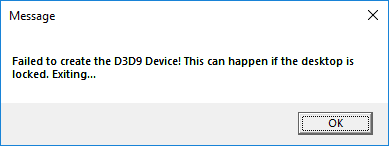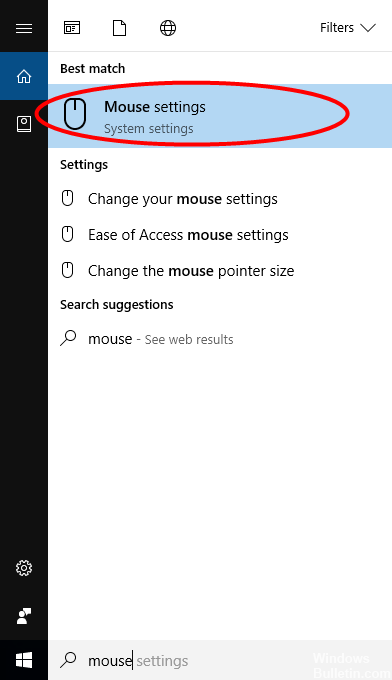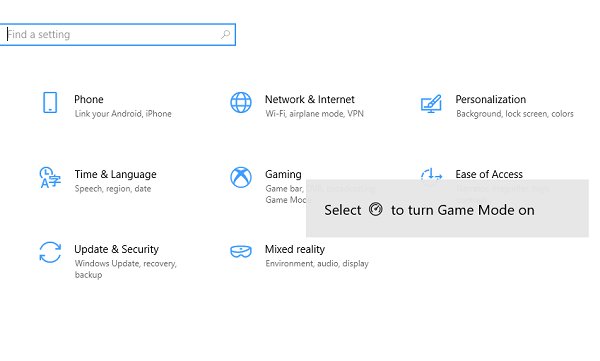A newer version of OneDrive is installed under Windows 10
Press the Windows key + R to open the Run window.
Enter appwiz. cpl and click OK.
Find Microsoft In OneDrive in the list and right click to uninstall.
Click the Start button, type programs in the search box, and then select Add or Remove Programs from the list of results.
Under Apps & Features, select Microsoft OneDrive, then select Uninstall.
Go to your Onedrive settings to find the current version number.
Click the version number to open the OneDrive webpage.
Click Download OneDrive for Windows to install the latest version.