Updated April 2024: Stop getting error messages and slow down your system with our optimization tool. Get it now at this link
- Download and install the repair tool here.
- Let it scan your computer.
- The tool will then repair your computer.
The following Google Chrome error “This Site Can’t Be Reached” is a very common problem encountered by Chrome users. The thing with this error is that it comes with different error codes. The most common error codes followed by this page are: err_connection_refused, the server DNS address could not be found, and DNS_PROBE_FINISHED_NXDOMAIN. Each of these error codes means something, but there is no specific solution for each of them.

Change your IPv4 DNS address.
1) Right-click on the network icon in your taskbar and click Open Share and Network Center.
2) Click on your network connections.
3) Click on Properties.
4) Double-click on Internet Protocol Version 4 (TCP/IPv4).
5) Enter this public Google DNS server address:
8.8.8.8
8.8.4.4
April 2024 Update:
You can now prevent PC problems by using this tool, such as protecting you against file loss and malware. Additionally it is a great way to optimize your computer for maximum performance. The program fixes common errors that might occur on Windows systems with ease - no need for hours of troubleshooting when you have the perfect solution at your fingertips:
- Step 1 : Download PC Repair & Optimizer Tool (Windows 10, 8, 7, XP, Vista – Microsoft Gold Certified).
- Step 2 : Click “Start Scan” to find Windows registry issues that could be causing PC problems.
- Step 3 : Click “Repair All” to fix all issues.
6) Check the Confirm settings at output box. Then click on OK.

Restart the DNS client
Press Windows + R, then type “services.msc” and press Enter to open the Services window.
2. scroll down until you find “DNS Client” (press D to find it easily).
3. Right-click on the DNS client and select Restart.
4. now the DNS client will restart, go check if you are able to repair this page, can not be reached error in Google Chrome.
Modification of the maximum authorized TLS version
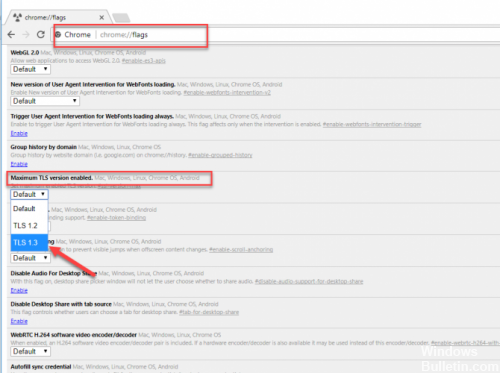
Go to the Google Chrome browser and type “chrome://flags” in the address bar. Scroll down until you find a drop-down option called “Maximum TLS version enabled”. Select version 1.3 which was previously set to Default.
After the setting, restart the browser. It is not necessary to press the save button because the settings are saved automatically. Now open the web page that showed you an error. I hope it has disappeared and that you will be redirected to the website you want.
Resetting Google Chrome profile synchronization
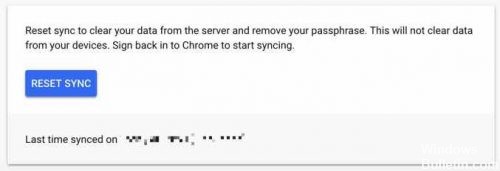
Google Chrome synchronizes the browser user profile with Google Cloud services. It is important to empty this synchronized cache. If the user does not delete the synchronized settings, the corrupted settings will always revert to all devices with which the Chrome user profile is synchronized, which may result in the message “This page cannot be reached” appearing on multiple devices.
Open the Google dashboard (opens in a new browser window). Click the Reset Synchronization button to delete all your synchronized data on the Google server and confirm with OK.
Proceed to the next step.
Allow DNS Prefetching.
If you get the error only with chromium, then you can perform these steps;
- Be sure to use the updated Google Chrome version of your Windows.
- Open and go to Chrome Settings >> Show Advanced Settings >> Privacy Column
- Look for “Use a forecast service to load pages faster”.
- Select the check box to enable DNS prediction.
- Simply restart the Chrome browser and check.
CONCLUSION
You should know that it is not necessary for the problem to come from your side. It may come from the server side where the site is not available due to technical problems. So try to check the site from different devices, and if the same thing happens, it’s not your fault device. This is the website that failed and displays a DNS server error. Share your experience on how to fix this page with the error “This page is not accessible” is listed in the comments box below.
https://stackoverflow.com/questions/53286770/this-site-can-t-be-reached-err-unexpected-in-chrome
Expert Tip: This repair tool scans the repositories and replaces corrupt or missing files if none of these methods have worked. It works well in most cases where the problem is due to system corruption. This tool will also optimize your system to maximize performance. It can be downloaded by Clicking Here

CCNA, Web Developer, PC Troubleshooter
I am a computer enthusiast and a practicing IT Professional. I have years of experience behind me in computer programming, hardware troubleshooting and repair. I specialise in Web Development and Database Design. I also have a CCNA certification for Network Design and Troubleshooting.

