Updated April 2024: Stop getting error messages and slow down your system with our optimization tool. Get it now at this link
- Download and install the repair tool here.
- Let it scan your computer.
- The tool will then repair your computer.
Many users use Mozilla Firefox as their main browser. Continuous updates provide users with more efficient performance and better improvements. But, in some cases, some people are confronted with various bugs that interrupt their progress in using Firefox. One of them is SEC_ERROR_BAD_SIGNATURE.
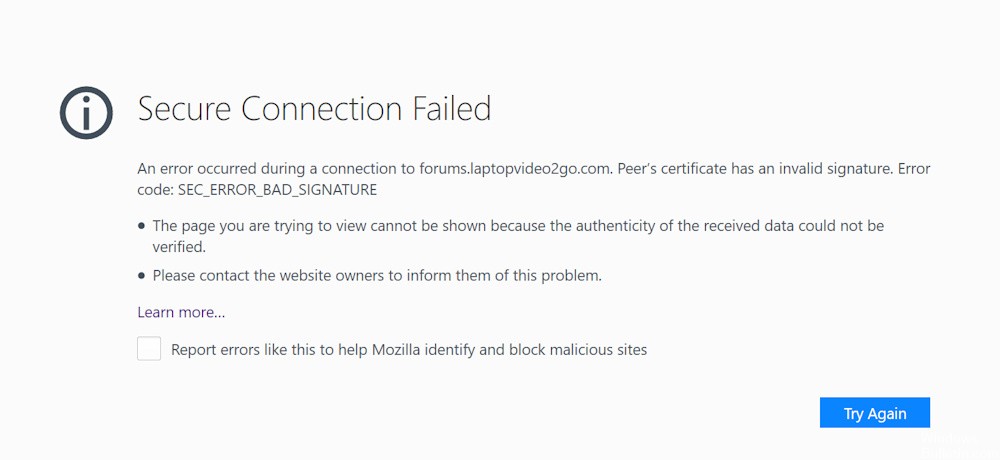
When you encounter the error, you will receive this message:
Secure Connection Failed
An error occurred during a connection to www.domain.com. Peer’s certificate has an invalid signature. (Error code: sec_error_bad_signature)
The page you are trying to view cannot be shown because the authenticity of the received data could not be verified.
Please contact the website owners to inform them of
This error occurs when DSA was used as a signature algorithm when generating the private key and CSR. It is also possible that your browser is not configured correctly or that your Firefox Add-Ons cause the problem. There may be problems with your network connection that you need to fix. Your antivirus may also block some of your websites, so it is recommended to disable them and check that they are working properly. In this article, you will see different ways to solve the problem and continue to navigate.
How to Fix Firefox SEC_ERROR_BAD_SIGNATURE:
Clear Cookies and Cache

- Click on the Library button and choose History (Click on the menu button and select History in an older version of Firefox).
- From the History menu, select “Clear Recent History…”.
- Under “Time range to clear”, select “Everything”.
- Click on the arrow next to Details to switch the list of active details.
- In the list of details, enable Cache and Cookies and disable everything else.
- Click on the “Delete Now” button.
- Save your changes and restart Firefox to check that the problem is solved.
April 2024 Update:
You can now prevent PC problems by using this tool, such as protecting you against file loss and malware. Additionally it is a great way to optimize your computer for maximum performance. The program fixes common errors that might occur on Windows systems with ease - no need for hours of troubleshooting when you have the perfect solution at your fingertips:
- Step 1 : Download PC Repair & Optimizer Tool (Windows 10, 8, 7, XP, Vista – Microsoft Gold Certified).
- Step 2 : Click “Start Scan” to find Windows registry issues that could be causing PC problems.
- Step 3 : Click “Repair All” to fix all issues.
Delete the Firefox subfile “cert8.db”
- Open Mozilla Firefox.
- Type “about:support” in the address bar and press Enter.
- Click on the Open Folder button.
- A window opens, search for cert8.db.
- You can delete or rename it.
- Then try Mozilla Firefox again and check if the problem persists.
Starting Mozilla Firefox in Safe Mode
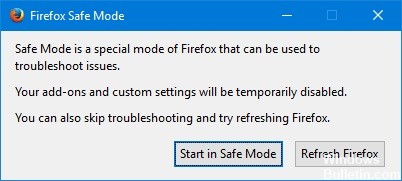
Starting Firefox in safe mode will help you determine if the problem is due to browser extensions. Some of these add-ons are corrupted and can be the cause of an error. If your website loads in safe mode, some extensions are corrupted and you need to delete them.
- Launch Mozilla Firefox.
- Click on the menu button in the upper right corner.
- Click Help, then click “Restart with Add-ons Disabled…”.
- A prompt will appear asking you to restart. Click Restart.
- When another prompt ask you to start in safe mode, Click Start in Safe Mode.
- Firefox will now start in safe mode.
Check the Connection Settings
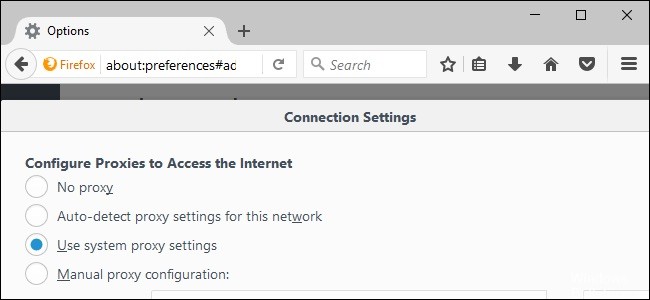
- Click on the Menu button and select Settings.
- In the General window, go to the Network Settings section.
- In the Network Settings section, click Settings.
- Change your proxy settings to No Proxy.
- Close the Connection Settings dialog box.
- Close the about:preferences page. All changes you make are automatically saved.
- Restart Firefox and check that the problem is solved.
https://support.mozilla.org/en-US/questions/1206972
Expert Tip: This repair tool scans the repositories and replaces corrupt or missing files if none of these methods have worked. It works well in most cases where the problem is due to system corruption. This tool will also optimize your system to maximize performance. It can be downloaded by Clicking Here

CCNA, Web Developer, PC Troubleshooter
I am a computer enthusiast and a practicing IT Professional. I have years of experience behind me in computer programming, hardware troubleshooting and repair. I specialise in Web Development and Database Design. I also have a CCNA certification for Network Design and Troubleshooting.

