Updated April 2024: Stop getting error messages and slow down your system with our optimization tool. Get it now at this link
- Download and install the repair tool here.
- Let it scan your computer.
- The tool will then repair your computer.
Can you remember a technological life without Emoji? We can’t either. Emojis are useful for many reasons, especially on Slack. Their very existence can change the way a message is delivered.
![]()
Slack also allows you to download and use your own emojis. Whether they’re yours or your favourite emojis, they give your workspace that extra something.
Custom emojis are also very easy to use. You don’t have to be a computer genius to know how to download, use or even delete them.
How to Add a Custom Emoji to Slack

- To add an emoji, you first need an emoji accessible on your computer. The ideal size is 128 x 128 pixels. If you offer another format, Slack will compress it to 128 x 128.
Note: Remember to make sure that the emoji you download is licensed for commercial use if you use Slack for your business.
April 2024 Update:
You can now prevent PC problems by using this tool, such as protecting you against file loss and malware. Additionally it is a great way to optimize your computer for maximum performance. The program fixes common errors that might occur on Windows systems with ease - no need for hours of troubleshooting when you have the perfect solution at your fingertips:
- Step 1 : Download PC Repair & Optimizer Tool (Windows 10, 8, 7, XP, Vista – Microsoft Gold Certified).
- Step 2 : Click “Start Scan” to find Windows registry issues that could be causing PC problems.
- Step 3 : Click “Repair All” to fix all issues.
- Once you have an emoji, click on the arrow next to your workspace name at the top of the left sidebar.
- Click on “Customize Slack” in the menu that appears.
- This opens the Customize Workspace page with several tabs. We’re interested in the Emoji tab, where you need to click “Add Custom Emoji”.
- Click on “Upload Image” and select your computer’s emoji.
- Choose the name you want to give to your emoji. Enter this name to search for it in the emoji selector or to add it directly to a message with a : (colon).
- Click “Save” and you’re done.
- Your emoji will appear in the list of custom emoji. Everyone in your workspace can now use it in a message or as a reply.
- You can delete an emoji you’ve added (or any custom emoji if you’re an administrator) by clicking the “x” to the right of the emoji.
Add Emoji to Slack Name
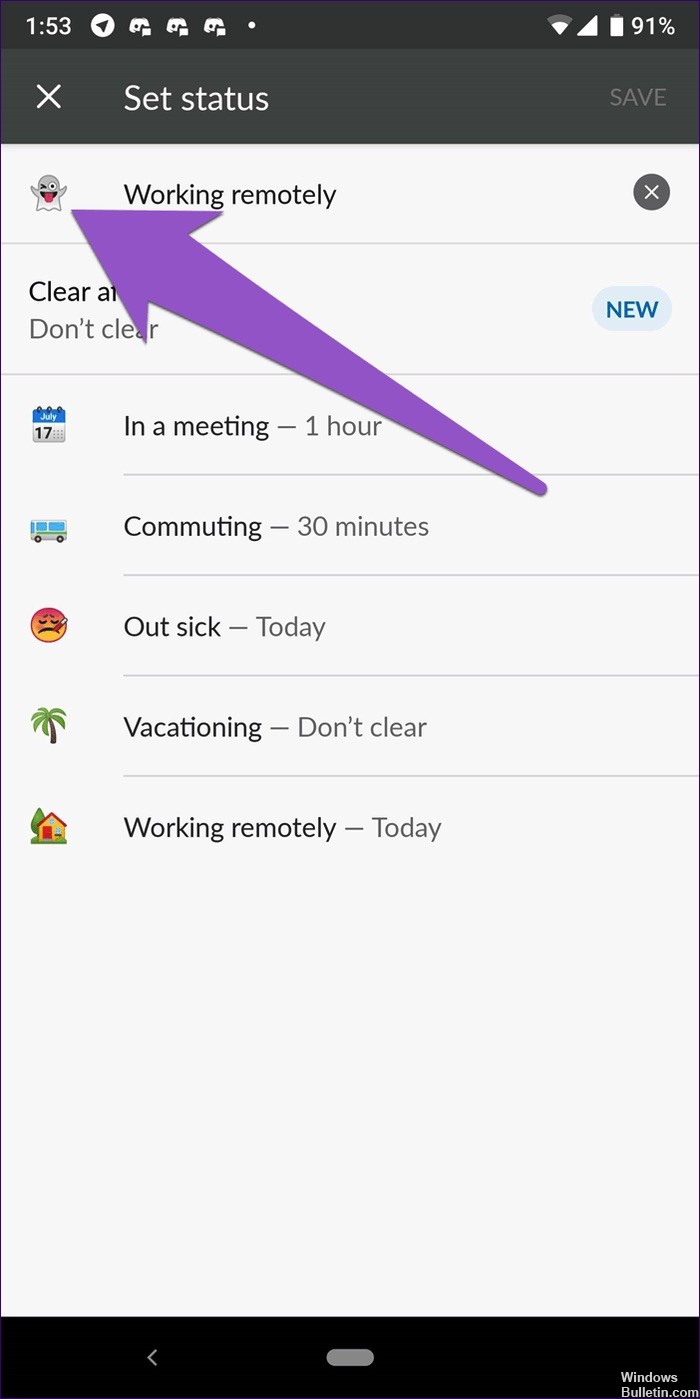
If you are new to Slack or have recently joined a workplace that uses it, you may have noticed that some of your team members have an emoji next to their name. Do you want to do the same thing? Well, you can do it with the help of Slack Status.
Here are the steps:
Slack for Desktop
- On your computer, click on your name in the upper left corner. Select Edit Status from the menu.
- Tap the emoji in the pop-up window and select the emoji of your choice. The selected emoji will appear next to your name.
Slack Mobile App
- Open the slack application on your phone and tap the three-dot symbol in the upper right-hand corner. Select Edit Status from the menu.
- Tap the emoji to the right of the status and select your favourite emoji.
That’s it. The much faster, cleaner and more concise 3-step guide to adding and removing custom emojis.
All bets are disabled if your administrator has disabled custom emojis. You should just find a less repressive work environment.
https://slack.com/intl/en-ph/help/articles/206870177-Add-custom-emoji
Expert Tip: This repair tool scans the repositories and replaces corrupt or missing files if none of these methods have worked. It works well in most cases where the problem is due to system corruption. This tool will also optimize your system to maximize performance. It can be downloaded by Clicking Here

CCNA, Web Developer, PC Troubleshooter
I am a computer enthusiast and a practicing IT Professional. I have years of experience behind me in computer programming, hardware troubleshooting and repair. I specialise in Web Development and Database Design. I also have a CCNA certification for Network Design and Troubleshooting.

