Updated April 2024: Stop getting error messages and slow down your system with our optimization tool. Get it now at this link
- Download and install the repair tool here.
- Let it scan your computer.
- The tool will then repair your computer.
When you backup your BitLocker recovery key to your Microsoft account, the recovery key is stored online on your OneDrive so that you can get it if it is locked on the encrypted disk. This article shows you how to remove a BitLocker recovery key from your OneDrive after saving it to your Microsoft account under Windows 10.
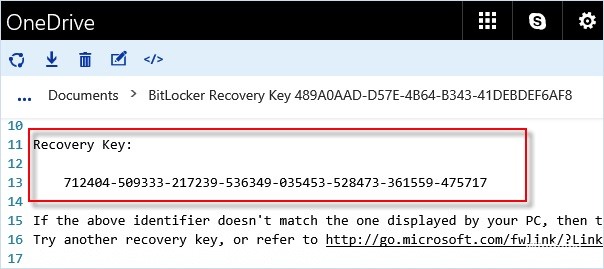
A BitLocker Recovery Key is a special key that you can create when you enable Bitlocker Drive Encryption for the first time on each disk you encrypt. You can use the recovery key to access your BitLocker encrypted disks.
This tutorial shows you how to delete a BitLocker recovery key saved on your OneDrive after it has been registered in your Microsoft account under Windows 10.
April 2024 Update:
You can now prevent PC problems by using this tool, such as protecting you against file loss and malware. Additionally it is a great way to optimize your computer for maximum performance. The program fixes common errors that might occur on Windows systems with ease - no need for hours of troubleshooting when you have the perfect solution at your fingertips:
- Step 1 : Download PC Repair & Optimizer Tool (Windows 10, 8, 7, XP, Vista – Microsoft Gold Certified).
- Step 2 : Click “Start Scan” to find Windows registry issues that could be causing PC problems.
- Step 3 : Click “Repair All” to fix all issues.
- Click on the link below to access the BitLocker Recovery Keys page on your Microsoft OneDrive online account page and log in if you have not already done so.
- Click on the name of the computer or removable disk – BitLocker To Go, where the recovery keys were stored to view them.
- Click on the Delete link to the right of the restoration key you want to delete from your OneDrive.
- If you delete all registered recovery keys from a computer, the computer name will also be deleted.
- Click on the Delete button to confirm.
If you do not have keys stored on Microsoft servers, the message “You do not have BitLocker recovery keys in your Microsoft account” appears.
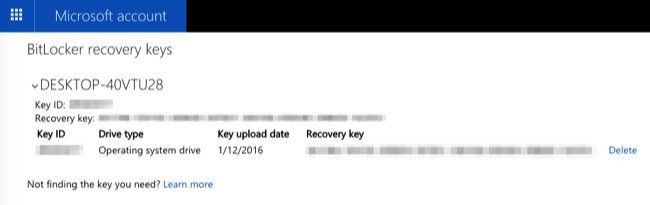
If you have stored recovery keys on Microsoft servers, you will see one or more recovery keys here. Click on the name of your computer, then click on the “Delete” link that appears to delete your recovery key from Microsoft servers.
Warning: Write down this recovery key or print it and keep it in a safe place before deleting it! You will need the recovery key if you ever need to access your encrypted files again.
This allows you to remove the BitLocker recovery key from the Microsoft account (OneDrive) in Windows 10.
https://community.windows.com/en-us/stories/what-is-bitlocker-windows-10
Expert Tip: This repair tool scans the repositories and replaces corrupt or missing files if none of these methods have worked. It works well in most cases where the problem is due to system corruption. This tool will also optimize your system to maximize performance. It can be downloaded by Clicking Here

CCNA, Web Developer, PC Troubleshooter
I am a computer enthusiast and a practicing IT Professional. I have years of experience behind me in computer programming, hardware troubleshooting and repair. I specialise in Web Development and Database Design. I also have a CCNA certification for Network Design and Troubleshooting.

