Updated April 2024: Stop getting error messages and slow down your system with our optimization tool. Get it now at this link
- Download and install the repair tool here.
- Let it scan your computer.
- The tool will then repair your computer.
This error can occur in any Adobe creative application, such as Adobe Photoshop, Acrobat, Illustrator, Premiere Pro or After Effects, InDesign, Flash Professional, Flash Builder Premium, Fireworks CC, CS4, CS5 or CS6 Editions, or in any other Adobe video or photo design or editing application.
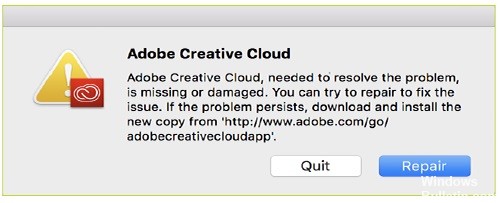
The error may result from damaged or deleted files or folders associated with the Adobe application manager, which may be deleted manually or due to antivirus, anti-malware or anti-spyware applications or tools, as well as some disk recording or cleaning applications or tools, because some of these tools may detect some Adobe files as viruses and deleting files may cause an error in the Adobe manager similar to the following error message or with another error message.
Repair the Adobe Creative Cloud Desktop App
Simply click on Repair in the error message to solve the problem.
After trying this option, please try to see if the problem is fixed, and if not, keep reading this list.
Run the Adobe Creative Cloud Cleaner Tool.
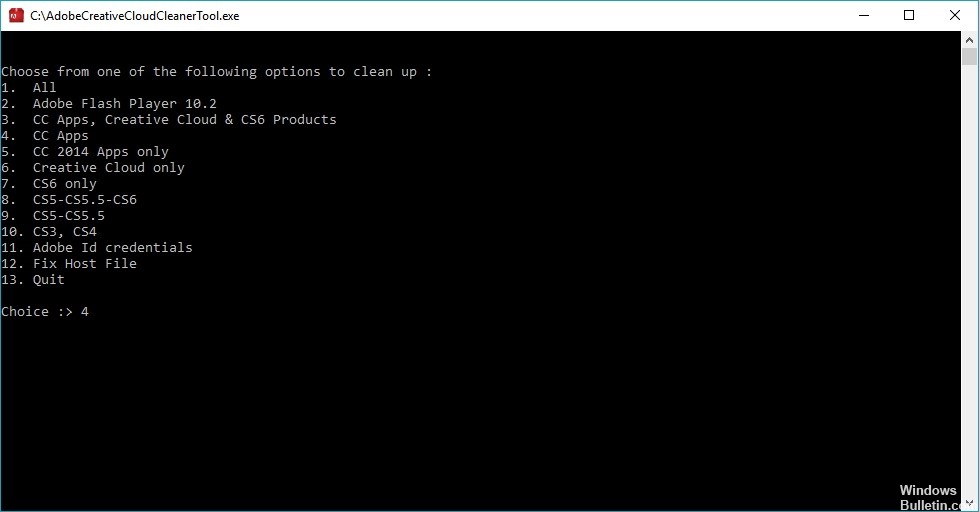
Run the Creative Cloud Cleaner Tool to remove the current installation of the Creative Cloud Desktop application. See Running the Creative Cloud Cleaner Tool.
In the Creative Cloud Cleaner tool, select option 3: Creative Cloud 2017, 2015, 2014, Creative Cloud & CS6 Products. Then select option 1: Adobe Creative Cloud Desktop.
April 2024 Update:
You can now prevent PC problems by using this tool, such as protecting you against file loss and malware. Additionally it is a great way to optimize your computer for maximum performance. The program fixes common errors that might occur on Windows systems with ease - no need for hours of troubleshooting when you have the perfect solution at your fingertips:
- Step 1 : Download PC Repair & Optimizer Tool (Windows 10, 8, 7, XP, Vista – Microsoft Gold Certified).
- Step 2 : Click “Start Scan” to find Windows registry issues that could be causing PC problems.
- Step 3 : Click “Repair All” to fix all issues.
Rename the following OOBE folders to OOBE.old :
- \Program Files (x86)\Common Files\Adobe\OOBE
- \Users\\AppData\Local\Adobe\OOBE
Download and reinstall the Creative Cloud Desktop application.
Reinstalling Adobe Creative Cloud as an Administrator

Due to the implementation of the latest security measures to protect your account from third parties, installing the Creative Cloud without administrator rights may result in incorrect installation of some files.
To avoid this problem, it is recommended to reinstall the application after logging in or after creating a new administrator account.
Expert Tip: This repair tool scans the repositories and replaces corrupt or missing files if none of these methods have worked. It works well in most cases where the problem is due to system corruption. This tool will also optimize your system to maximize performance. It can be downloaded by Clicking Here

CCNA, Web Developer, PC Troubleshooter
I am a computer enthusiast and a practicing IT Professional. I have years of experience behind me in computer programming, hardware troubleshooting and repair. I specialise in Web Development and Database Design. I also have a CCNA certification for Network Design and Troubleshooting.

