Updated April 2024: Stop getting error messages and slow down your system with our optimization tool. Get it now at this link
- Download and install the repair tool here.
- Let it scan your computer.
- The tool will then repair your computer.
If your Twitch chat does not load, it may be triggered for several reasons. This may be due to third-party extensions installed in your browser, your browser cache, proxy settings, etc. This problem occurs when Twitch is unable to connect to the IRC channel due to a malfunction caused by one of the extensions, a poor Internet connection or, in some cases, restrictions imposed by your proxy configuration.

In some cases, the problem may occur when you try to stream Twitch while connected to a restricted network. A restricted network means that it has firewalls installed and does not allow connections on multiple ports that are commonly used by third parties such as Twitch. This can be your workplace, your university or other. In addition, if you address the problem elsewhere, the solutions listed below will certainly help you to solve it. But first let’s get to the root of the problem.
Disable your browser extensions
- Click on the menu icon in the right corner of your browser and select Extensions from the list.
- Click on the button next to the extensions to disable them.
- Restart your browser after disabling all extensions.

Disable Ad Blockers
- Click on the menu button and navigate to the options of the other tools.
- Select Extensions from the list.
- Identify your ad blockers in the list and move the button next to them to disable them.
- Restart your browser
Try the Incognito mode

If you have problems with twitch chat, the cause can be your extensions or your cache. This may be a problem, but many users have reported that you can easily solve the problem by opening Twitch in Incognito mode.
If you don’t know, Incognito mode is a special segment of your browser that allows you to browse the web without extensions and without using a cache, so it’s perfect for debugging. To use the Incognito mode, proceed as follows:
- Click on the menu icon in the upper right corner.
- Select New Incognito Window from the menu.
As soon as the new window appears, open Twitch in it and check if the problem with the Twitch chat still exists. If this is not the case, it means that it is your cache or extensions that are causing problems.
April 2024 Update:
You can now prevent PC problems by using this tool, such as protecting you against file loss and malware. Additionally it is a great way to optimize your computer for maximum performance. The program fixes common errors that might occur on Windows systems with ease - no need for hours of troubleshooting when you have the perfect solution at your fingertips:
- Step 1 : Download PC Repair & Optimizer Tool (Windows 10, 8, 7, XP, Vista – Microsoft Gold Certified).
- Step 2 : Click “Start Scan” to find Windows registry issues that could be causing PC problems.
- Step 3 : Click “Repair All” to fix all issues.
Disable your proxy
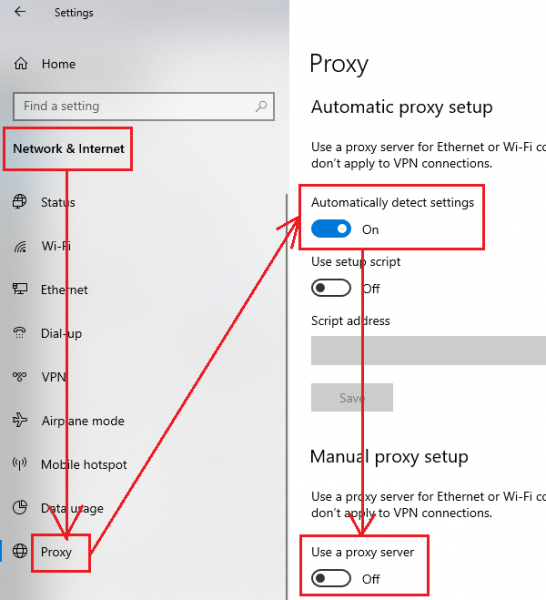
Using a proxy is a great way to protect your online privacy, but sometimes your proxy settings can cause problems on your PC. To solve the problem, it is recommended to disable the proxy and see if it solves the problem. To disable the proxy, do the following:
- Open the Settings application. This can be done quickly with the Windows + I key shortcut.
- Once the Application Settings are open, go to the Network and Internet section.
- Select Proxy in the left pane. Be sure to disable all options in the right pane.
https://www.bingegauge.com/block-unblock-someone-twitch/
Expert Tip: This repair tool scans the repositories and replaces corrupt or missing files if none of these methods have worked. It works well in most cases where the problem is due to system corruption. This tool will also optimize your system to maximize performance. It can be downloaded by Clicking Here

CCNA, Web Developer, PC Troubleshooter
I am a computer enthusiast and a practicing IT Professional. I have years of experience behind me in computer programming, hardware troubleshooting and repair. I specialise in Web Development and Database Design. I also have a CCNA certification for Network Design and Troubleshooting.

