Updated April 2024: Stop getting error messages and slow down your system with our optimization tool. Get it now at this link

Paint 3D is one of the built-in applications in Windows 10 that allows you to add three-dimensional shapes and effects to your images. Some users have reported on forums that the error message Paint 3D is currently unavailable appears when trying to run this application.
The full error message is:
Paint 3D is currently unavailable in your account. Here is the error code if you need it 0x803F8001.
Here are some possible solutions for this error message.
Why is Paint 3D not working in Windows 10?

We know from experience that all applications and operating systems have flaws. These flaws are usually random bugs and bugs that affect your performance. Paint 3D is no exception. Recently, people reported that their Paint 3D suddenly stopped working.
Perhaps the Windows Store cache files conflict with Paint 3D or the files are corrupted. It is also possible that the Paint 3D settings in the application are incorrect, causing the application to crash. The solutions to these problems are listed below.
How to Solve Paint 3D Not Working?
You can now prevent PC problems by using this tool, such as protecting you against file loss and malware. Additionally it is a great way to optimize your computer for maximum performance.
The program fixes common errors that might occur on Windows systems with ease - no need for hours of troubleshooting when you have the perfect solution at your fingertips:
April 2024 Update:
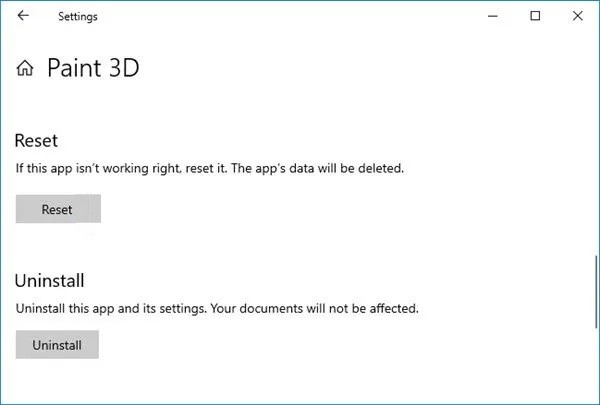
Resetting the Paint 3D application
- Open Settings -> Applications, then click Applications and Features to open the window shown above.
- Then scroll down to Paint 3D and select it.
- Tap More Options to open more settings for Paint 3D.
- Click the Reset button.
Resetting applications resets their data. This is why the reset button is often used to fix applications that don’t work. This option is always worth trying if the app won’t start.
Clear Microsoft Store cache
The “Paint 3D is currently unavailable” error message can also be caused by a corrupted Microsoft Store cache. Resetting the store cache can also fix the error.
- To reset the Microsoft Store cache, go to Search, type Run, then press Enter.
- When the Run window appears, type WSReset.exe and click OK.
Uninstalling and reinstalling Paint 3D app
Some Paint 3D users have confirmed that uninstalling and reinstalling the application resolved the error.
- In the same place in the sentence above where you found the Reset button, you will see the Uninstall button.
- Click Uninstall to uninstall the Paint 3D application.
- If you want to reinstall Paint 3D, click the Start button, find and select Microsoft Store.
- Find Paint 3D and select Get.
Warning: Reinstalling the application will also delete the Paint 3D project folder. So save the project folder if you want to save anything in it.
Expert Tip: This repair tool scans the repositories and replaces corrupt or missing files if none of these methods have worked. It works well in most cases where the problem is due to system corruption. This tool will also optimize your system to maximize performance. It can be downloaded by Clicking Here
Frequently Asked Questions
Why won’t my Paint 3D open?
A corrupted Windows Store cache may be the reason why Paint 3D no longer works. So you can try clearing the cache to solve the problem with Paint 3D.
What to do if Paint 3D doesn’t work?
- Open the Windows Store application troubleshooter.
- Restart the Paint 3D application.
- Reinstall Paint 3D.
- Clear the Windows Store cache.
How do I enable 3D Paint in Windows 10?
The easiest way to get started is to find a model to modify and customize in our 3D Library. Simply click the 3D Library button and browse through the best models selected by our staff, or enter the model you want in the search bar. Click the tile to import the 3D model into your project.
Why does Paint 3D keep crashing?
Some users also experience Paint 3D crashes when trying to export a 3D model or save a regular PNG file. Others get error messages such as "There's a problem with Paint 3D. Contact your system administrator to repair or reinstall. And `Paint 3D is currently unavailable in your account.


