Updated April 2024: Stop getting error messages and slow down your system with our optimization tool. Get it now at this link
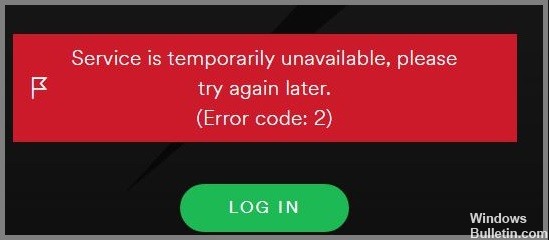
Spotify Auth 2 error is one of the most common error codes in Spotify. In this article, we will cover all the details and methods to easily get rid of this problem.
The error message looks like this:
The service is temporarily unavailable, try again later.
(Error code: 2)
What causes Spotify error code 2?
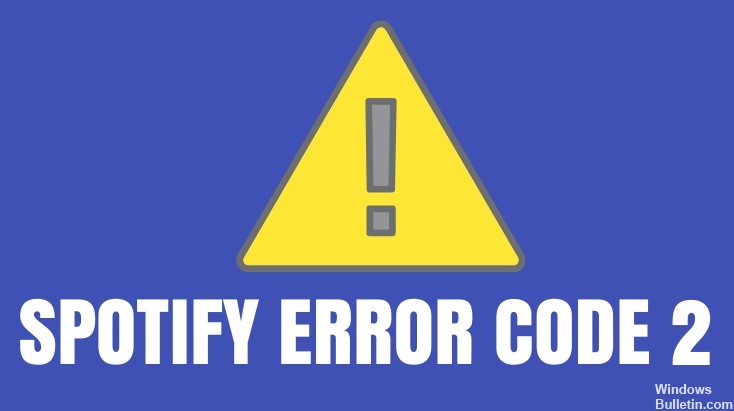
- Broken Spotify application.
- Behind proxy/firewall.
- DNS cache has not been cleared for some time.
- Spotify name servers/domains are blocked in your host file.
How do I fix the Spotify 2 error code?
You can now prevent PC problems by using this tool, such as protecting you against file loss and malware. Additionally it is a great way to optimize your computer for maximum performance.
The program fixes common errors that might occur on Windows systems with ease - no need for hours of troubleshooting when you have the perfect solution at your fingertips:
April 2024 Update:

Clear DNS at the command line
- Press Windows + S.
- Enter the cmd command.
- Right-click on Command Prompt.
- Select Run as administrator.
- Click Yes.
- Type ipconfig /flushdns and press Enter.
- Wait for the operation to complete.
Remove the Spotify name server from the hosts file blacklist
- Press Windows + S.
- Type Notepad.
- Right-click Notepad in the search results.
- Select Run as administrator.
- Click Yes when the User Account Control window appears.
- Select File from the menu bar.
- Select Open.
- Navigate to C:\Windows\System32driversetc.
- Select the Hosts file and click Open.
- Search the file for entries containing Spotify.
- Delete the entries in the Hosts file that contains Spotify.
- Close Notepad and try using Spotify again.
Perform a fresh reinstallation
- Open the control panel.
- Click on Uninstall a program.
- Scroll through the list of programs and select Spotify.
- Click Uninstall and follow the instructions.
- Right-click on the Start button and select Run.
- Type %AppData% and press Enter.
- Find the Spotify folders and delete them all.
Expert Tip: This repair tool scans the repositories and replaces corrupt or missing files if none of these methods have worked. It works well in most cases where the problem is due to system corruption. This tool will also optimize your system to maximize performance. It can be downloaded by Clicking Here
Frequently Asked Questions
What does error code 2 mean for Spotify?
- The service is temporarily unavailable, try again later.
- The installer is corrupted. Please download it again from the website and try again.
- The username or password is incorrect.
What causes a Spotify 2 error message?
- Broken Spotify app.
- Behind a proxy/firewall.
- The DNS cache has not been cleared for some time.
How do I resolve the Spotify 2 error code?
- Clear the DNS at the command line.
- Remove the Spotify name server from the blacklist in the Hosts file.
- Install it in its place.


