Updated April 2024: Stop getting error messages and slow down your system with our optimization tool. Get it now at this link
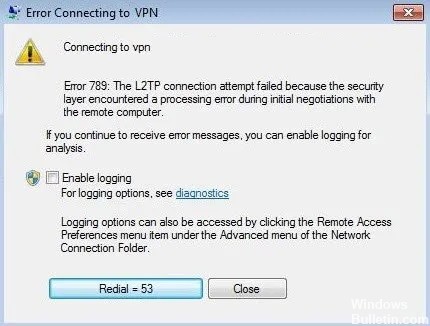
Most users use VPNs that help them browse the internet privately and anonymously from anywhere. In general, VPNs are the most useful solution, but at the same time, they also have some limitations.
Moreover, we see that Internet users encounter various VPN errors more often than not, regardless of the operating system they use. In this regard, we can say that users may encounter several VPN error codes.
For example, if we use a VPN and don’t want to be interrupted by a “connection failed” error message, it will appear from time to time and will be reported as “VPN error 789: L2TP connection attempt failed“. VPN Error 789 is one of the most common errors that occur when a user tries to connect to L2TP.
Users should not worry about this 789 error as these types of error messages are fixed in no time. To do so, you need to follow the following methods to solve VPN error 789: L2TP connection attempt failed” on Windows 10/7, which we will cover in today’s article.
Before that, we need to know what is VPN Error 789 and what are the possible causes of this VPN 789 error.
What are the causes of the VPN error 789?

VPN Error 789 is one of the most common errors that occur when a user tries to connect to L2TP. In this case, the L2TP connection attempt failed because the security layer encountered a processing error during the initial negotiation with the remote computer.
This error can occur when creating a client session using the Windows 2000 terminal services. Or if your system is not properly configured to connect to an L2TP server. Other possible causes are usually :
- The L2TP-based VPN client (or VPN server) is behind a NAT.
- An invalid certificate or pre-shared key is installed on the VPN server or client.
- The machine certificate or trusted root machine certificate is not on the VPN server.
- The machine certificate on the VPN server does not have `Server Authentication` as an EKU.
All versions of the Windows operating system are prone to this VPN error. And most VPN users face this problem mainly because of Windows 7 L2TP IPSEC.
How to repair the VPN error 789?
You can now prevent PC problems by using this tool, such as protecting you against file loss and malware. Additionally it is a great way to optimize your computer for maximum performance.
The program fixes common errors that might occur on Windows systems with ease - no need for hours of troubleshooting when you have the perfect solution at your fingertips:
April 2024 Update:

Resetting the network adapter
- Right-click on Start and select Device Manager.
- Identify the network adapter, right-click it and select Uninstall Device.
- Click OK.
- Reboot your computer. The device will be reinstalled and should be restored to its default settings.
Updating the network adapter driver can quickly resolve this problem, so be sure to try the above steps.
Enable again the IPSec on your computer
- Press the Windows + R key combination to run Run.
- Type services.MSC and press Enter or press OK.
- Locate the IKE service and AuthIP IPSec Keying Modules.
- Locate the IPSec policy agent.
- Check the status of both services. If it is set to Started, click Restart. If Started is disabled, turn it on.
- Double-click each of the two services.
- Select the startup type.
- Change it to Automatic.
- Save your changes.
- Restart your VPN service.
Verify the certificate
It is very important that the correct certificate is used on both the client and server sides. If the two do not match, you will not be able to use the virtual private network. You may need to renew the certificate with your ISP.
If you use a pre-shared key (PSK), make sure that the same PSK is configured on the client-side and on the VPN server machine.
Expert Tip: This repair tool scans the repositories and replaces corrupt or missing files if none of these methods have worked. It works well in most cases where the problem is due to system corruption. This tool will also optimize your system to maximize performance. It can be downloaded by Clicking Here
Frequently Asked Questions
How do I fix a VPN on Windows 10?
- Make sure that your normal network connection is working.
- Check your configuration settings and credentials.
- Make sure that VPN is enabled on your router and that all settings related to VPN are configured correctly.
- Change the servers.
- Disable IPv6 in the Windows Control Panel.
- Change the protocols.
Why can’t my computer connect to a VPN?
Perhaps the server is temporarily down or loaded with too many connections. Try another server and see if that solves the problem. Restart your VPN program or browser plug-in. If changing your VPN server doesn't help, restart your VPN program or browser plug-in.
Why isn’t my VPN working on my computer?
One quick way to solve the "VPN is blocked in Windows 10" problem is to change the system date and time. Sometimes incorrect date and time settings on a Windows 10 computer can block a VPN. You can also change your Internet connection and then try to use a VPN.
What is VPN error 789?
VPN Error 789 is an error message indicating that the L2TP connection attempt failed because the security layer encountered a processing error during the initial negotiations with the remote computer. The error can occur when creating a client session through Windows 2000 terminal services.


