Updated April 2024: Stop getting error messages and slow down your system with our optimization tool. Get it now at this link

The “Not enough quota available to process this command” error appears in Windows 10 when users try to copy files from their computer to a network folder. This error can also occur if the file is too small.
The problem is usually reported with error code 0x80070718. If you are facing the same problem on your Windows 10 computer, we can help you with several solutions. These solutions have already helped many users to get rid of the problem.
What causes the message “Not enough available quota to handle this command”?

File size: An important reason that can cause error 0x80070718 on your computer is the size of the swap file that you have assigned to the hard drive where the folder is stored. You must have enough swap space for the process to work properly.
Default location: If you have chosen the default location or have recently changed it, it may be the location you have chosen that is causing error 0x80070718 on your Windows computer. This is because the location may have a limit on the amount of disk space that the network feature can use.
Hard disk usage limits: Your computer may have a disk usage limit for the network folder, which prevents the computer from writing to the folder because it is limited. It is very important to increase the disk usage limit to fix the ‘Not enough quota to handle this command’ error message.
How to fix the ‘Not enough free space to process this command’ error message?
You can now prevent PC problems by using this tool, such as protecting you against file loss and malware. Additionally it is a great way to optimize your computer for maximum performance.
The program fixes common errors that might occur on Windows systems with ease - no need for hours of troubleshooting when you have the perfect solution at your fingertips:
April 2024 Update:
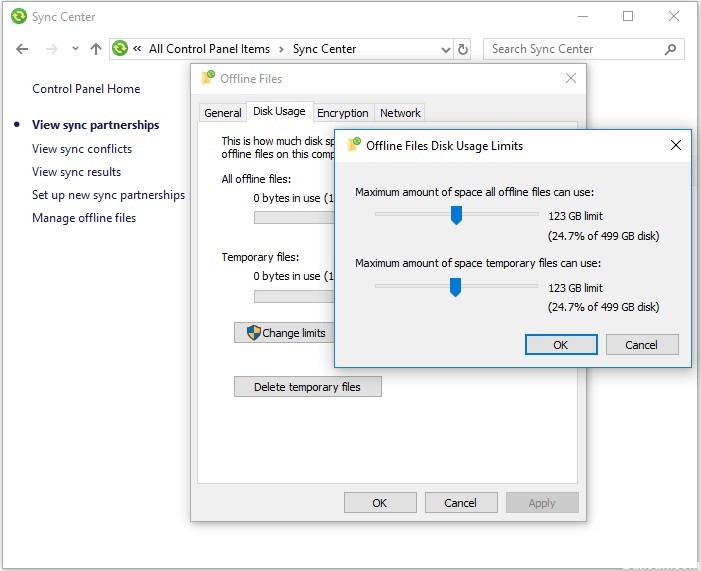
Changing the hard disk usage settings
- Enter Control Panel in the search box, then click Control Panel.
- Select the small icon view, then click Sync Center.
- Click Manage Offline Files to open the Offline Files window.
- Click the Disk Usage tab, then click Change Limits.
- Drag the slider to increase both the maximum storage space that all offline files can use and the maximum
- storage space that temporary files can use.
- Then click OK to save your changes.
- Click Apply and OK in the Offline Files window, then close it.
- Restart your computer and see if the “Not enough space for this command” error message is still displayed.
Change the swap file size in the virtual memory settings.
- Open the Control Panel, set the small icons to display, then click System.
- Click Advanced System Settings, then click the Advanced tab.
- Click Settings under Performance.
- In the Performance Settings window, click the Advanced tab, then click Change.
- Uncheck Automatically manage paging file size for all disks.
- Select Custom Size, enter an initial size (you can enter the recommended page size shown below), and maximum size (a value greater than the initial size).
- Click Set and OK to save your changes.
- Restart your computer and make sure that the “Not enough quota to handle this command” error message disappears.
Expert Tip: This repair tool scans the repositories and replaces corrupt or missing files if none of these methods have worked. It works well in most cases where the problem is due to system corruption. This tool will also optimize your system to maximize performance. It can be downloaded by Clicking Here
Frequently Asked Questions
What does error 0x80070718 - Not enough quota available to process this command mean?
When moving files to or from the redirected "My Documents" directory, the following error occurs: "Windows Error 0x80070718: Not enough quota available to process this command". This error occurs when the maximum quota for offline files is reached.
What does “There is not enough quota to process this command” mean?
If your computer displays the error message "There is not enough space for this command", it means that there is not enough space left on your hard disk to perform the operation in question. Therefore, you can increase the hard disk quota by changing the hard disk usage settings.
How do I fix the “Not enough quota available to process this command” error message?
- Close the applications.
- Change the default storage location.
- Change the disk usage settings.
- Change the swap file size in the virtual memory settings.


