Updated April 2024: Stop getting error messages and slow down your system with our optimization tool. Get it now at this link
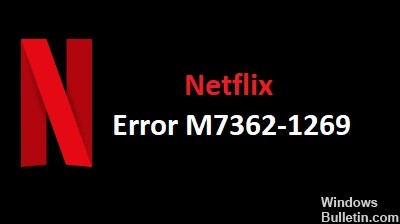
While watching online movies from the Netflix streaming service, many users encounter M7362 1269 error on their computers. Usually, it means that it is necessary to update the data stored in the browser. This problem is mostly registered in two browsers, namely Microsoft Edge and Google Chrome.
With this error code, you may see the following error message:
Oops, something went wrong (M7362-1269).
What causes Netflix error M7362 1269?
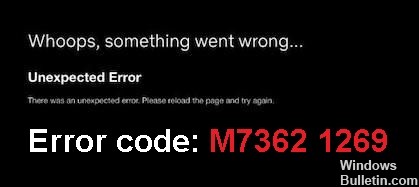
This error usually occurs when you use a bookmark in your browser to access Netflix. Instead of typing in the address manually, it’s easier to add the site to your bookmarks to open it with a single click. However, if the Netflix site changes, your bookmark will automatically become obsolete, causing problems accessing the same URL.
Another possible reason for this error message is a compatibility issue with one of your browser extensions. Third-party extensions in particular often cause problems with streaming. And this applies not only to Netflix but to all other streaming services.
How to fix Netflix error M7362 1269?
You can now prevent PC problems by using this tool, such as protecting you against file loss and malware. Additionally it is a great way to optimize your computer for maximum performance.
The program fixes common errors that might occur on Windows systems with ease - no need for hours of troubleshooting when you have the perfect solution at your fingertips:
April 2024 Update:

Clear your browser cache
- In Chrome and Edge, press Ctrl + H to open the History page.
- Click Clear browsing data in the left pane.
- On the Basic tab, select Time Range -> Click Browsing History and cookies and other sites’ data to select the check box. (Deleting cookies and other sites’ data will allow you to leave most websites.)
- Then click Delete Data.
- You can also check the box for cached images and files if you want to delete them.
- You can now try to restart Netflix.
Delete Netflix cookies from your browser
- Go to the netflix.com/clearcookies page in your browser.
- This will log you out of your Netflix account.
- Then select Sign In and enter your login information to reconnect to your Netflix account.
- Then try watching the streaming video on the platform and see if the problem is resolved or not.
Reboot your computer
- Close the browser if it is running.
- Click the Start menu -> click Energy -> select Restart.
- Your computer will restart automatically.
- After the restart, open your browser and try using Netflix again.
Expert Tip: This repair tool scans the repositories and replaces corrupt or missing files if none of these methods have worked. It works well in most cases where the problem is due to system corruption. This tool will also optimize your system to maximize performance. It can be downloaded by Clicking Here
Frequently Asked Questions
Why do I keep getting Netflix error codes?
Either your internet isn't working properly, or your player has data that needs to be updated. If this is the case, Netflix recommends deleting data from the app and restarting your playback device. If the problem seems to be connectivity-related, you can also restart your home Wi-Fi network.
What causes Netflix error M7362 1269?
This error usually occurs when you use a bookmark in your browser to access Netflix. Instead of typing in the address manually, it's easier to add the site to your bookmarks to open it with a single click. However, if the Netflix site changes, your bookmark will automatically become out of date, causing problems when you access the same URL.
How to fix Netflix error M7362 1269?
- Clear your browser cache.
- Restart your computer
- Delete Netflix cookies from your browser


