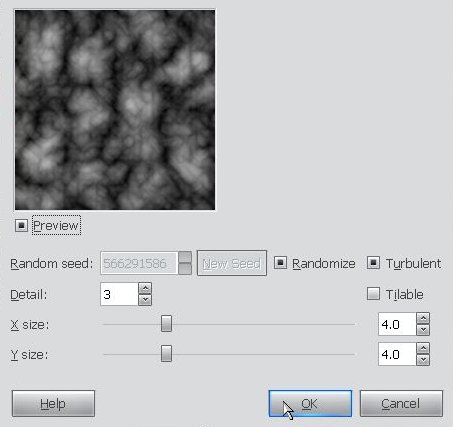Cool Circle Light Effect in Gimp
In this tutorial I will show you how to create a nice circle light effect using some circles,layer mode and blend tool. I was inspired by James White photoshop tutorial called ‘The O series’and I will use some of his technique for this tutorial.I hope you like this one and let me know guys what do you think.
Before we get started, let’s take a look at the image we’ll be creating.
Create a new document in Gimp, I used 800×600 pixels. Then fill the background layer with black.Create a new layer and named it as circle 1. After that select the layer and using the Ellipse Select tool, create a circle in the middle of the canvas.