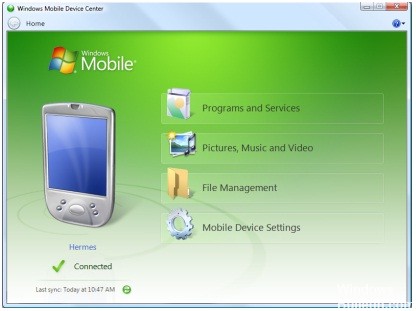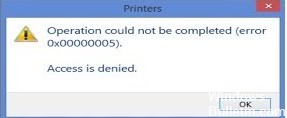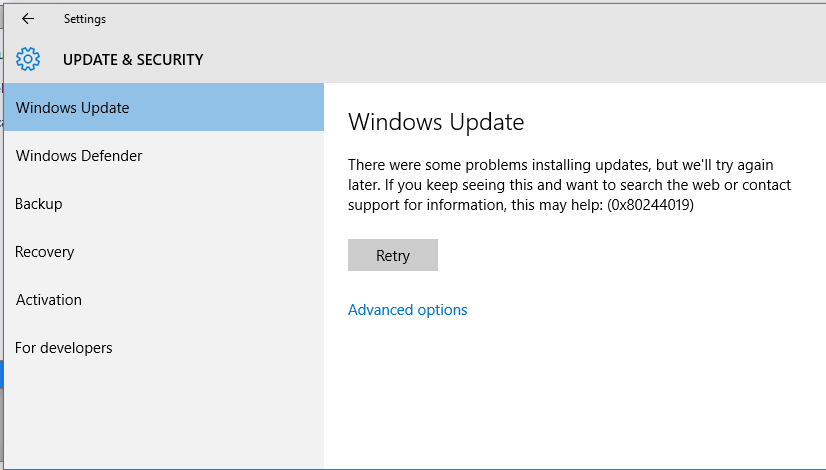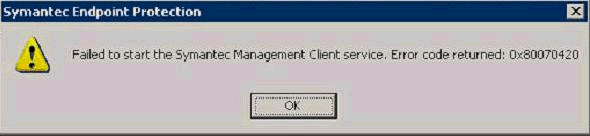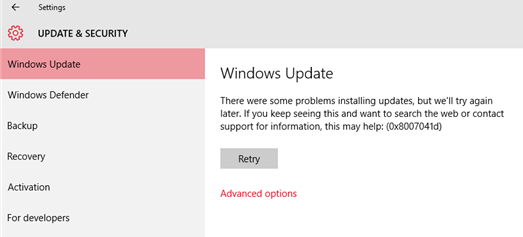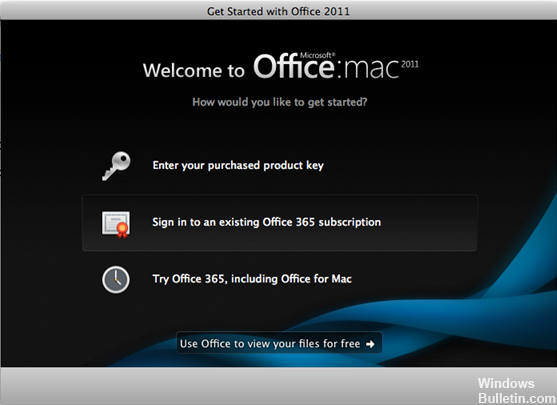Fix Adding Printers via Group Policy are Not Installing Error 0x800703EB
Error 0x800703eb occurs when you deploy printers via group policy. The policy is that the correct settings are made, but the printer is not displayed. The following printer error may occur in the Event Viewer:
The computer ‘192.168.9.49’ preference item in the ‘Printers {6CDA8498-65F2-4B71-BA11-666293604519}’ Group Policy object did not apply because it failed with error code ‘0x800703eb Cannot complete this function.’ This error was suppressed.
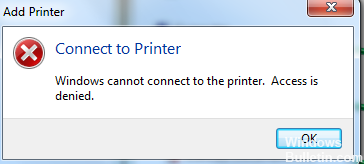
Group policy settings were introduced with Windows Server 2008 and are still present in Windows 2012. Compared to “simple group policies”, they extend the possibilities of configuring computer and user settings.