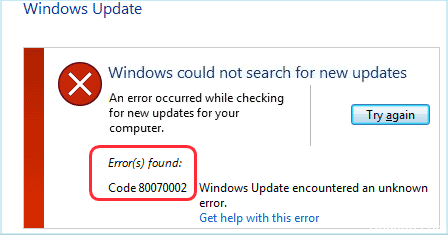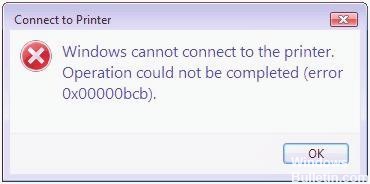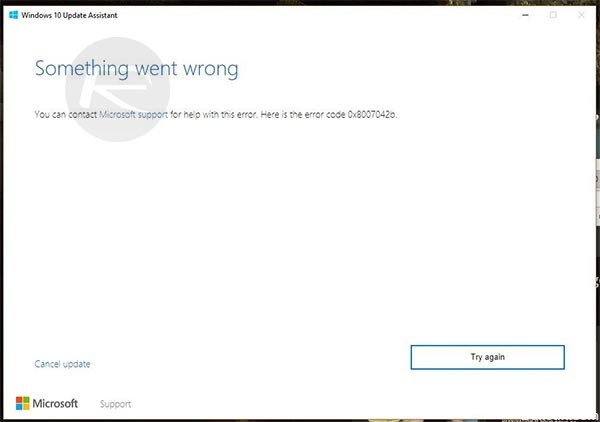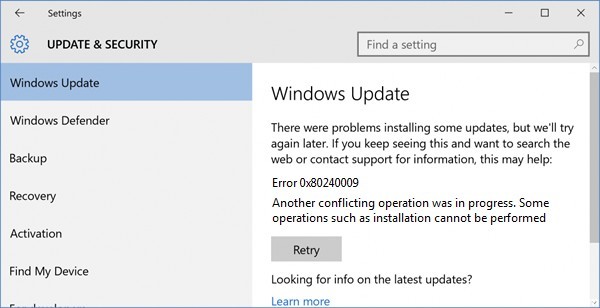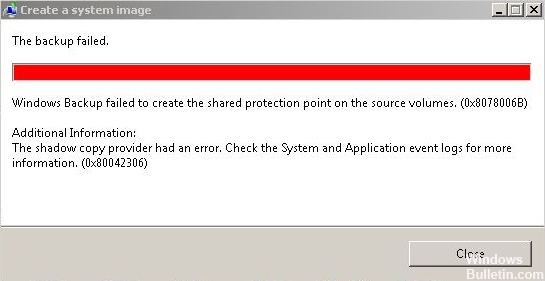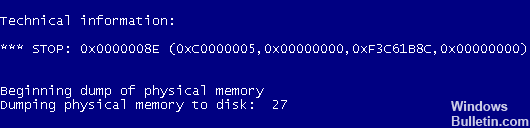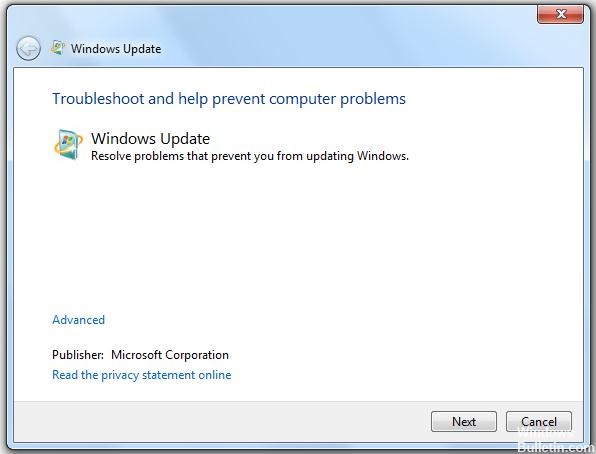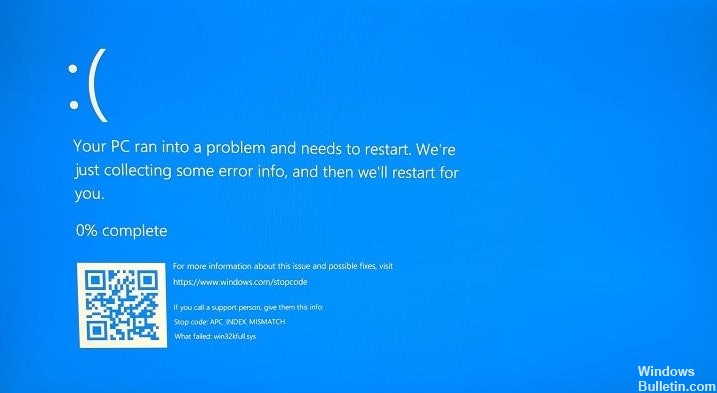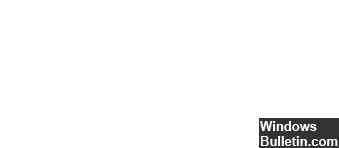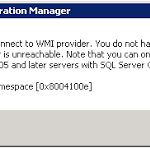Fix Windows Could Not Search for New Updates Error 0x80070002
The reason why your computer is getting the 0x80070002 error is because it does not contain all the files that need to be transferred when updating software. This is an initialization error that occurs after downloading and extracting files to the computer.
Restart your computer.
Repair the Windows Update service.
Restart other services.
Run the Windows Update troubleshooter.
Disable IPv6.
Check the registry for multiple values.
Run the Windows Advanced Update troubleshooter.
The error code 0x80070002 occurs when you install the Windows update under Windows 7/8/8.1/10.