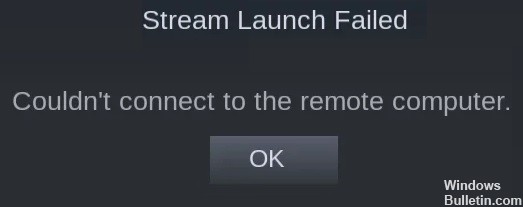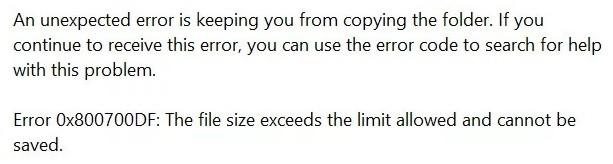How to Troubleshoot ‘Windows Cannot Find Steam.Exe’ Error Message

Steam is probably the most popular game distribution service in the world. Its user interface is top-notch, and it’s pretty easy to use. However, it has a few weaknesses and problems. One of the most common errors that occur with Steam is the “Windows can’t find steam.exe” error.
This error usually occurs when users try to run the Steam exe file directly from the desktop or from the installation folder. Although the file can be invoked without any problems, the error still occurs. In this article, we will list a few possibilities to get rid of this error permanently.