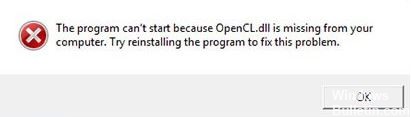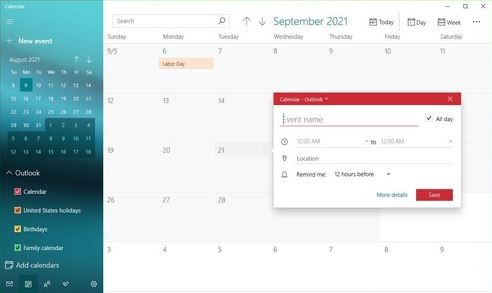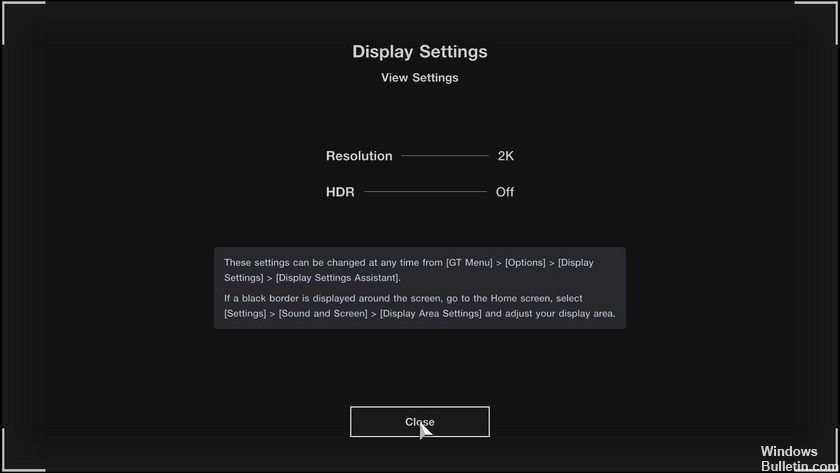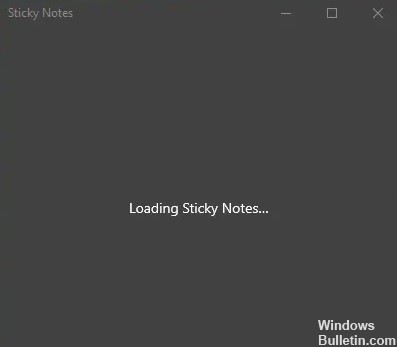How to Repair: Apps are Greyed Out and Underlined in Windows 10 PC

After updating Windows on your computer, some apps from the Windows Store may stop working and you may see grayish icons in the Start menu. This bug mainly affects common utilities like Mail and Calendar. They suffer from their application’s tile and icon appearing grayish. If you click on them, they stop immediately.
Why are apps grayed out and underlined in Windows 10?

One thing is for sure: this problem is caused by corrupted Windows or Windows Store files. When you update Windows, some apps can’t handle updates properly, so this problem occurs.