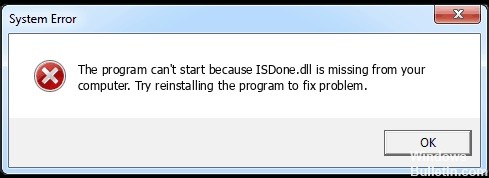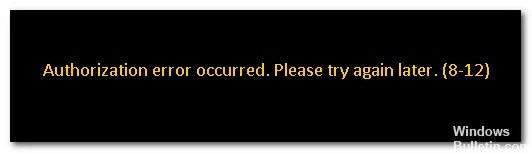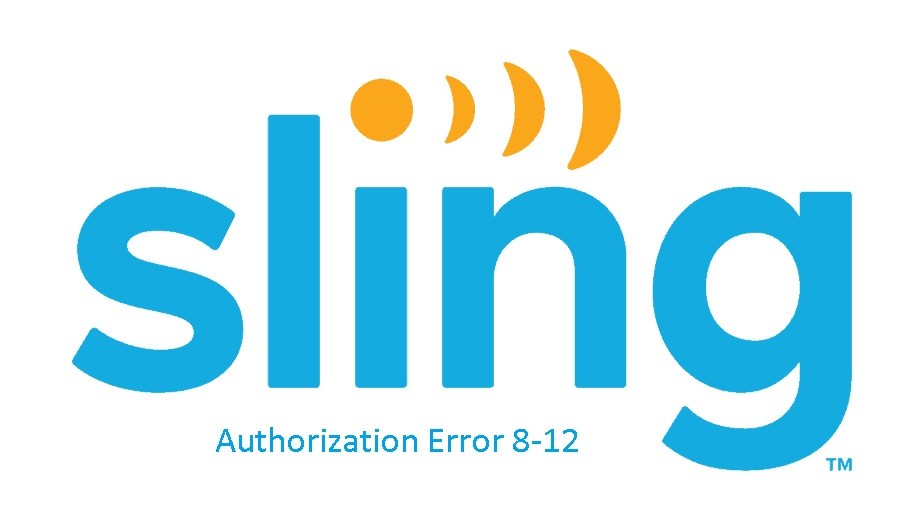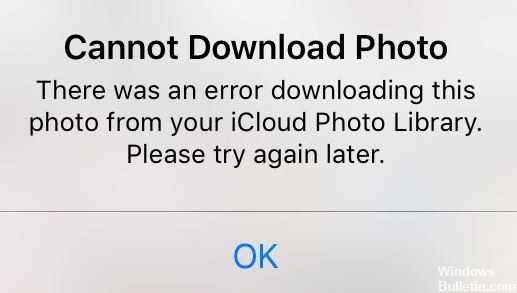How to Repair: Steam Disk Read Error on Windows PC

A Steam disk write/read error is a hard disk write error that prevents the system from installing or updating a Steam game. The error can occur at any time during a task, stopping the update or installation.
What is causing my Steam drive to not read properly?

- There is a malfunction on the hard drive.
- The Steam drive or folder is write-protected.
- There are corrupt or outdated files in your Steam directory.
- Your antivirus program or firewall is blocking your Steam download and save data.
How to resolve the Steam Read error?

Check the integrity of your game files
- Open your Steam library.
- Right-click the game and go to “Properties.
- Go to “Local Files” and click on “Check the integrity of the game files.
- Any corrupted files will be replaced.
Launch Steam as an administrator
- Locate Steam on your desktop and right-click on the icon.
- Select “Properties” from the menu.
- Click the “Compatibility” tab.
- Make sure that the “Run this program as an administrator” section is enabled.
- Click “OK” to save your changes.
- You can now restart the application and try to load the game again.
Remove the write protection from the disk
- Right-click on the Steam folder in its directory (most likely in “C:/Programs (86x)”).
- Click on “Properties.”
- Find the “Attributes” section on the “General” tab and make sure the “Read-only” checkbox is unchecked.
- Click “OK” to save your changes.
- Restart Steam on your computer and try downloading the game again.
Deleting corrupted files