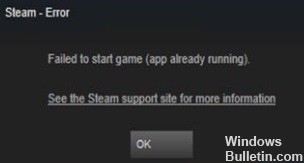How to Troubleshoot Hulu Error Code P-TS207 Problem
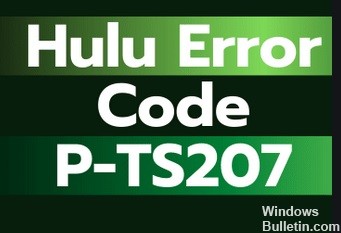
Hulu error code P-TS207 (also known as playback error) has been occurring for over a year. It is a very common error that occurs on almost all platforms, from Apple TV to Firestick devices.
According to our research, there is no definitive solution for this error message yet. The problem has been acknowledged by Hulu Support, which is working on a solution every time the error reappears. However, several workarounds seem to temporarily solve the problem for some users.
What causes the Hulu P-TS207 error code?
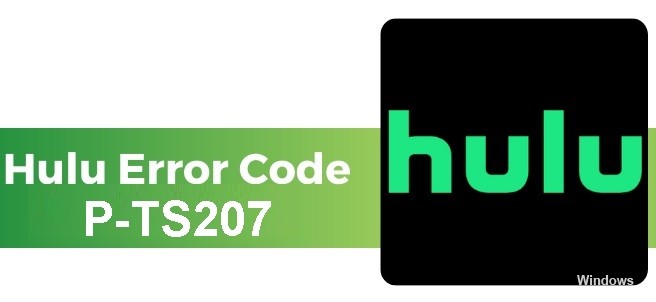
- This is a Hulu network error that occurs mainly when the server fails to establish a stable and persistent connection to the streaming device.
- This is also a device ID error code on Hulu. This means that this error code appears when the device itself has problems with physical conditions or due to an outdated version of the software.
- Some internal problems in Hulu itself can cause p-ts207. In this case, you will find problems such as improper Hulu timing, uneven playback, and high buffering when playing videos, making it difficult to watch.
How to resolve the Hulu P-TS207 error code?
 =&0=&
=&0=&

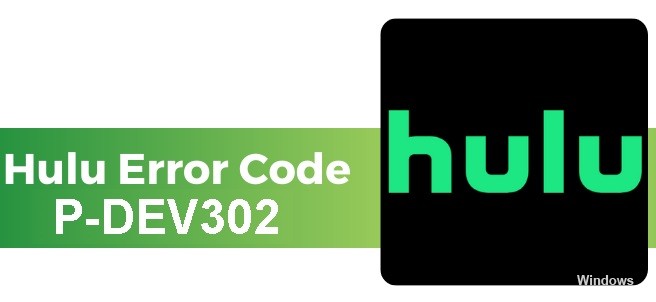
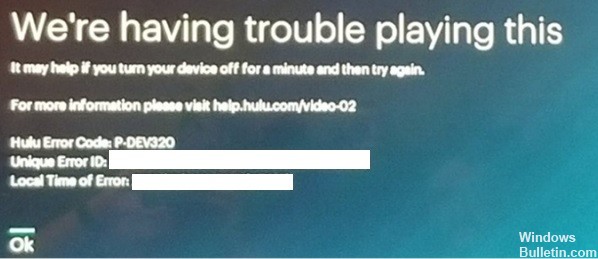
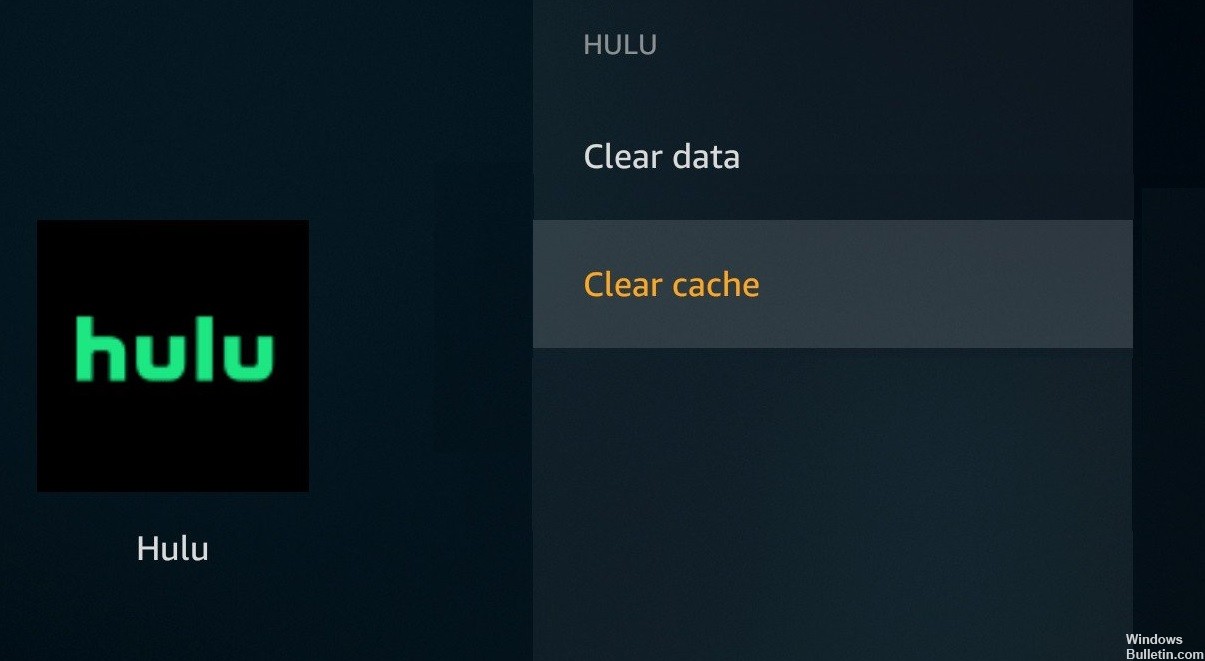 =&0=&
=&0=&
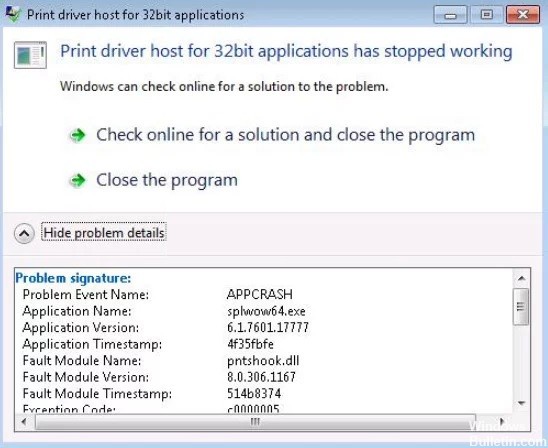








 =&0=&
=&0=&