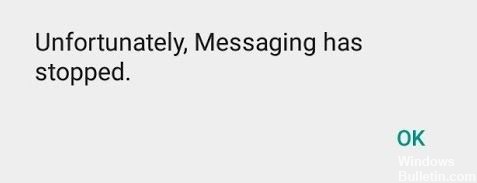How to Troubleshoot Camera Error Code 0x200F4246 (0x80040154) in Windows PC

Microsoft Windows 10 comes with an integrated version of the camera app that makes life easier for users. But unfortunately, many users get the error code: 0x200F4246 (0x80040154) when using the Camera app. This error code occurs when a user tries to activate the Camera app to access the webcam.
This causes the Camera application to fail. It can be described as a system error that somehow affects the system files of the camera application. This problem is very annoying because it limits the user’s freedom to use all camera-related applications such as Skype, Zoom, etc., which are mostly used for business, study, and personal purposes.