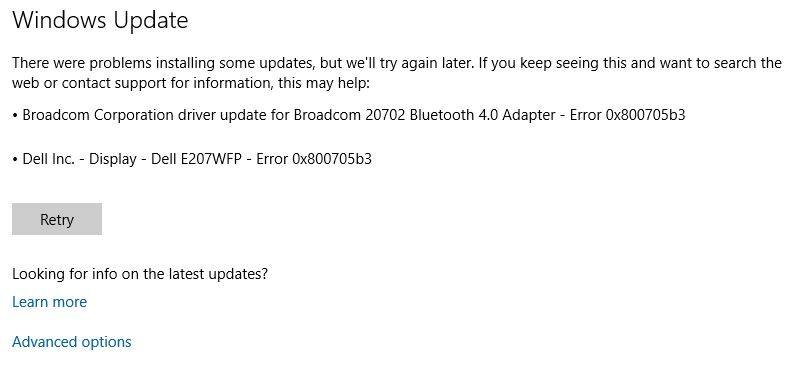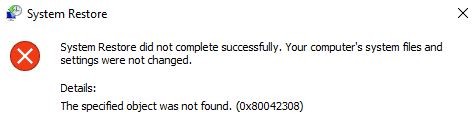How to Repair “SYSTEM_SERVICE_EXCEPTION” on Windows 10

In Windows 10, a BSOD caused by a system service exception error (usually referred to as SYSTEM_SERVICE_EXCEPTION) is exceptionally difficult to fix. Unlike the Windows memory management BSOD, this error can have several possible causes.
Don’t be surprised if this BSOD sounds familiar to you – this BSOD has been present in Windows for decades. Microsoft’s technical explanation says that this BSOD is usually caused when a running process on your computer tries to switch from “unprivileged code to privileged code”.