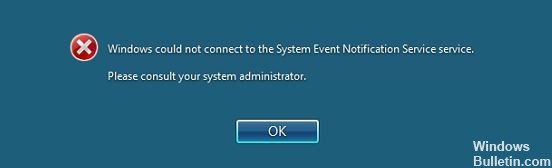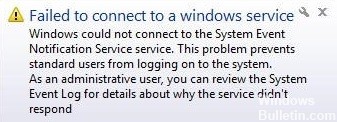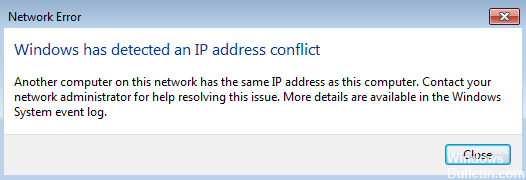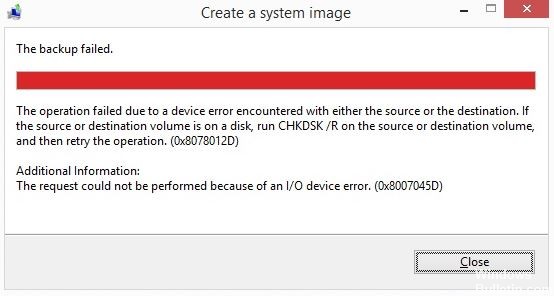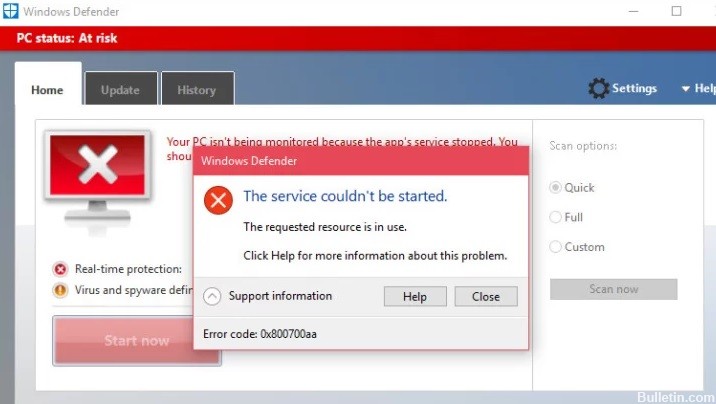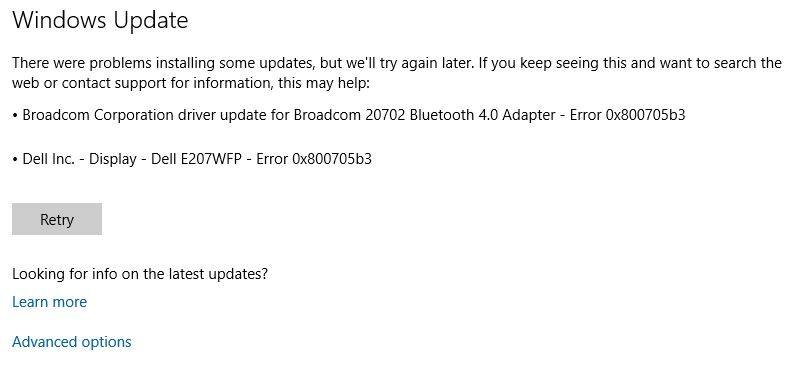How to Repair Windows Store Error Code 0x80073CF9
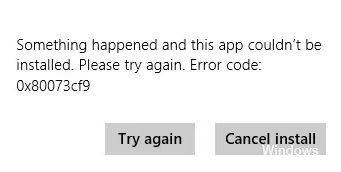
When you try to install apps from the Windows Store, you may encounter error code 0x80073cf9, which can be very frustrating because the Windows Store is a trusted source for installing apps. If you try to install third-party apps from another source, you risk infecting your computer with malware or infections, but what other option do you have if you can’t install apps from the Windows Store? That’s where you’re wrong: this mistake can be fixed, and that’s exactly what we’ll teach you in this article.




 =&0=&
=&0=&