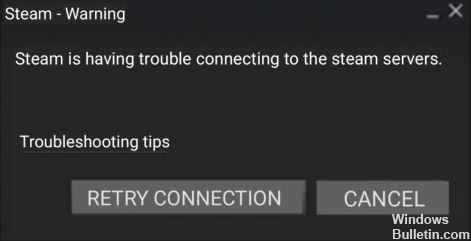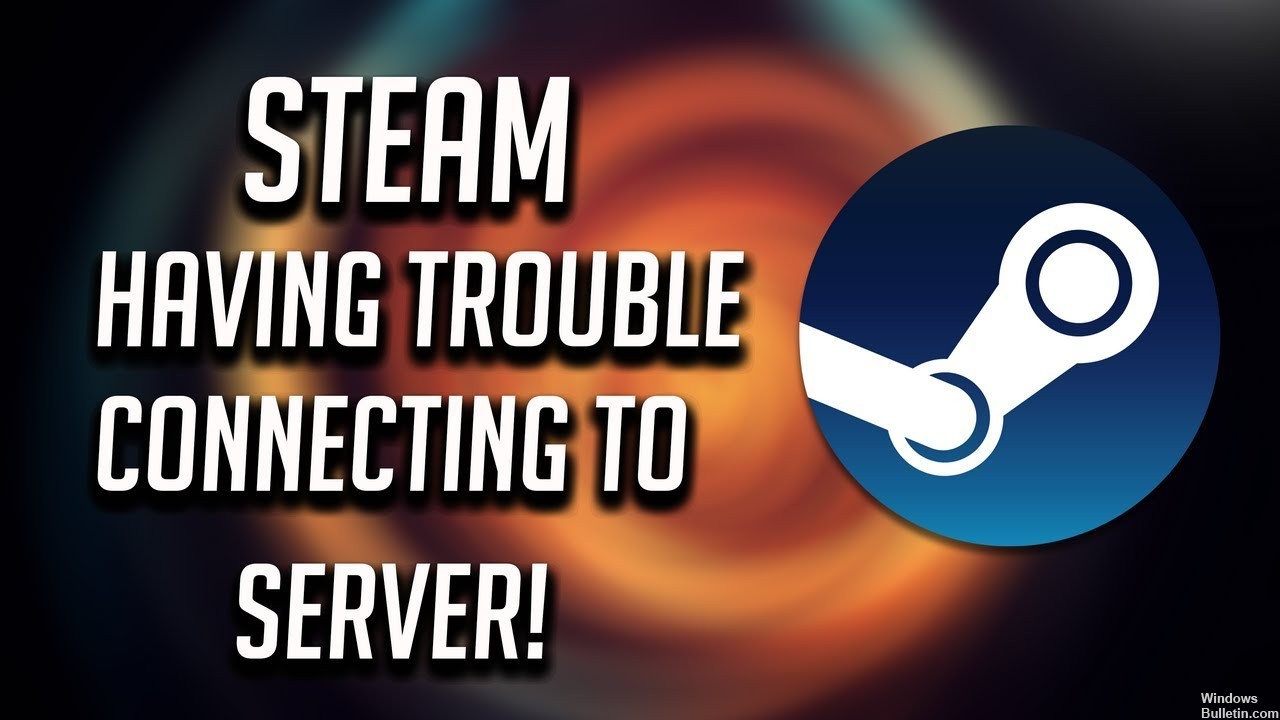How to Repair “A Problem Prevented the Document from Being Scanned” on Windows 10
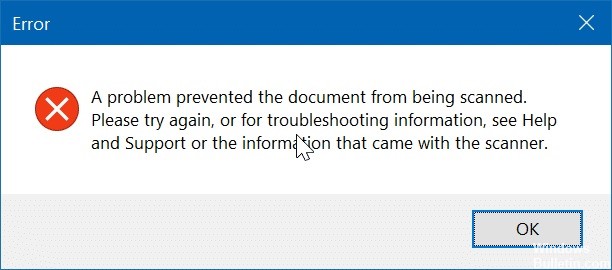
Those of you who use Windows 10 probably know that Microsoft is trying to build several tools into the operating system so that users no longer need third-party apps. These include the scan tool, useful for scanning documents and images, which can be downloaded from the Microsoft App Store.
However, some users have reported problems when using this tool. They claim that they sometimes get the error message “Problem prevented the scanning of the document.” If you too are getting this error message, try following this step-by-step guide that we have prepared for you and you will be able to scan documents in no time.





 =&0=&
=&0=&