How to Resolve “Printer Driver Package Cannot be Installed” Problem on Windows 10

There are many cases where you cannot install the appropriate printer driver on your computer. This error message appears when Windows cannot install the necessary printer drivers. There can be many reasons for this problem, which we will discuss in the following article.
What are the causes of the “Cannot install printer driver package” issue?

- Driver incompatibility.
- Insufficient memory.
- Incorrect printer port settings.
- Failure due to a third-party application.
How to solve the “Printer driver package cannot be installed” error?

Change the printer port
- From the Start menu, select Control Panel.
- Then select Devices and Printers.
- Select Add Printer at the top of the window.
- Select Add a local printer.
- Under Select a printer port, select Use an existing port.
- From the drop-down menu, select USB001 port.
- Click the Next button.
- Under Manufacturer, select the manufacturer of your printer.
- Under Printer, find and select your printer model.
Turn off the spooler service
- From the Start menu, open the Run field.
- Then type services.MSC and press Enter.
- Now find the spooler service in the list and double-click it.
- When the Properties tab is open, click Stop and then OK.
Reinstalling the drivers
- Open the Control Panel.
- Click on Hardware and Sound.
- Select Printers.
- Right-click the printer whose driver you want to install, and select Run as administrator.
- Click Properties.
- Then click the Advanced button.
- Click the New Driver tab and follow the instructions on the screen to install the driver.
Frequently Asked Questions




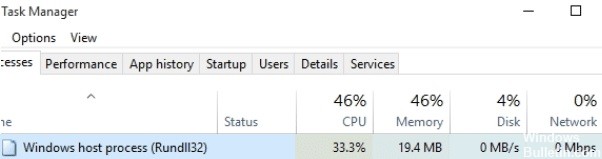


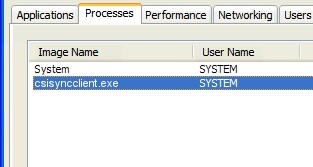

 =&0=&
=&0=&

 =&0=&
=&0=&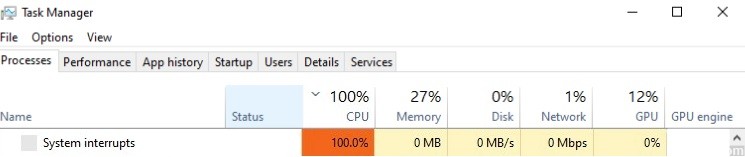




 =&0=&
=&0=&