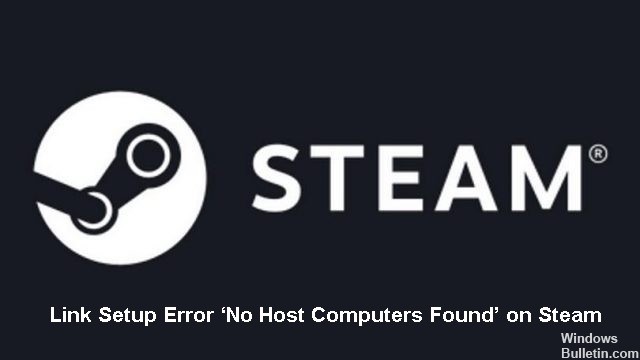How to Troubleshoot Steam “Stuck on Allocating Disk Space” Problem on Windows PC

Steam is a well-known online platform that allows you to get and play your favorite computer games instead of going to the store and buying a physical copy. You can easily download a game directly to your computer. Although it is a stable platform, it can happen that when you download a game through Steam, you get an “Allocating Disk Space” message, and this message persists for too long while the game is being installed.
In this article, we will look at the problem of Steam Stuck On Allocating Disk Space on Windows 10 PC.