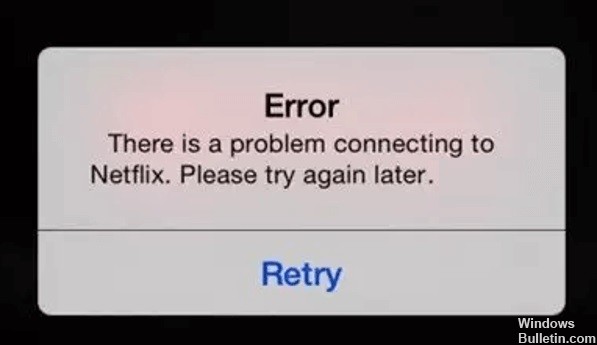How to Repair No Sound on YouTube Issue

YouTube is one of the largest sites for watching videos and listening to thousands of music available on it. Although the platform works well most of the time, sometimes problems arise, such as no sound on YouTube.
If the video plays but you can’t hear a sound, it’s probably a problem with your system or web browser. By fixing these problems on your computer, the sound of your videos should be audible again, and that’s what you’re going to learn about today.
What causes the lack of sound on YouTube?

There are several possible causes for this problem, ranging from built-in sound controls on the site, your browser, problems with the browser, the system, or the sound itself, to system settings.