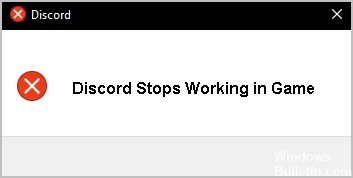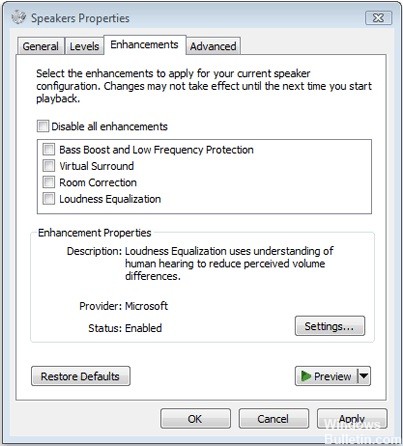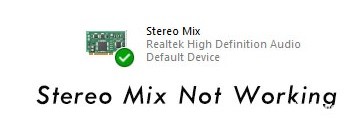How to Troubleshoot Error 0x80004003 on Windows PC
If error code 0x80004003 appears in Windows 10, it means that your PC is having problems and is no longer working properly. Users have also reported a blue screen of death (BSOD) when error code 0x80004003 occurs. In this guide, you will learn what Windows 10 error 0x80004003 means, what causes it, and how to fix it.
What causes error 0x80004003

- Often, when your computer gives you an error, it indicates a malfunction in the application you are using or trying to run or a system component. This is a common error, judging by some reports and questions from users on the Internet. It may be caused by a problem with the Windows Store if the message appears when you install the software.
- The 0x80004003 error in Windows is a Microsoft Store error specific to Windows 10 and 11. It occurs when you try to download an application from the MS Store or run a Store application. You may also get a message about a page search problem.
- Sometimes the error occurs, but the message still allows you to continue working without the critical error window appearing. Another error code, not related to error 0x80004003, may be displayed when setting up a microphone in Windows. This is due to corrupted, outdated, or unresponsive system files or programs.
How to fix error 0x80004003
Run the Windows Store Apps troubleshooter

If you’re having trouble with Windows Store apps, there’s a built-in troubleshooter that may be able to help. Here’s how to run it:
- Type ‘troubleshoot’ into the Search box on the taskbar.
- Select ‘Troubleshoot’ from the list of results.
- Under ‘Get up and running,’ select ‘Windows Store apps.’
- Click ‘Run the troubleshooter.’
- Follow the instructions on the screen.
If the troubleshooter doesn’t fix the problem, you can try resetting or reinstalling the app. For more information, see Fix problems with apps from Microsoft Store.