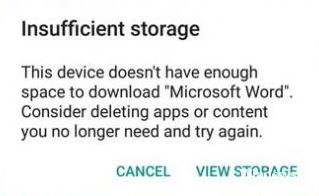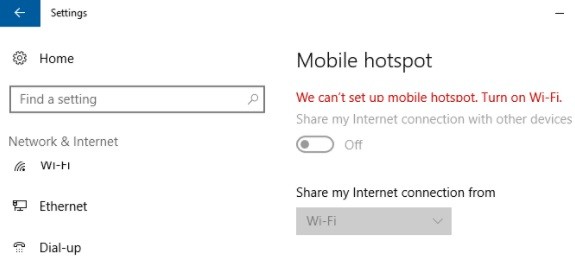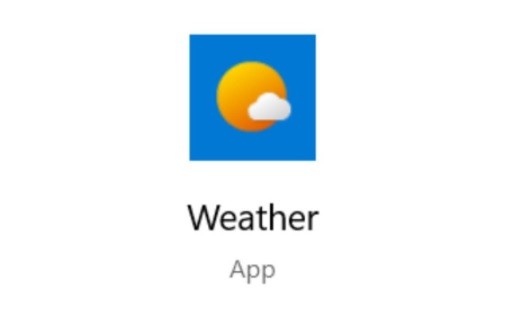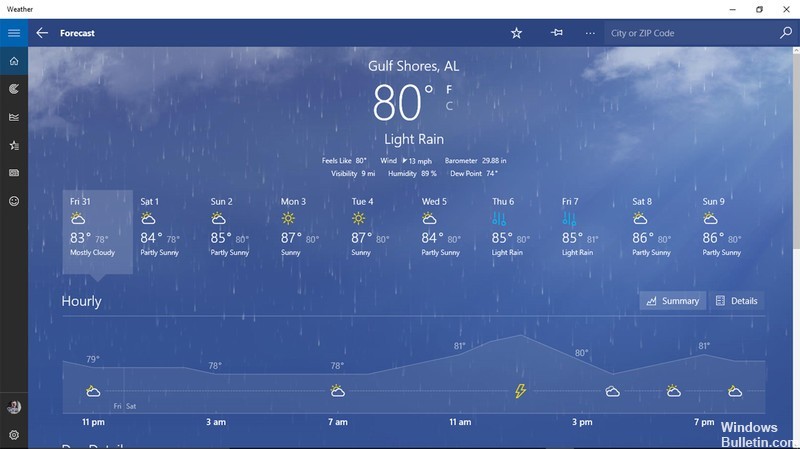How to Repair “Authentication is required” Error in Play Store
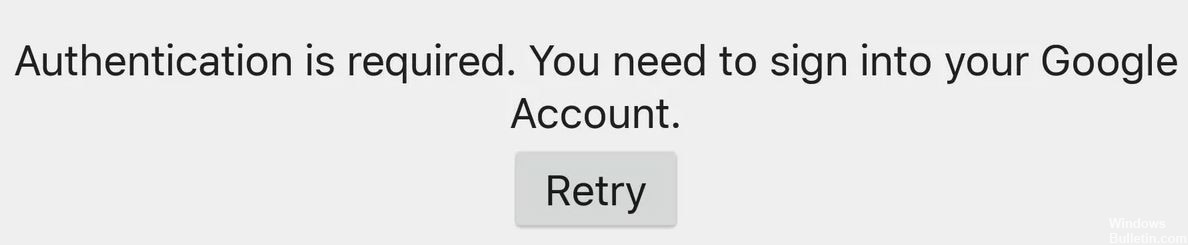
The “Google Play authentication required” error is a surprisingly common problem on Android devices. It makes you realize how much you depend on Google products for your smartphone experience, especially the Play Store. The good news is that this problem is pretty easy to fix. Just follow the steps in our guide below.
There are several ways to fix this problem, from a simple data deletion to a radical factory reset as a last resort. We have described the following methods.
What causes the “Authentication required” message on Google Play Store?

- An error appears and the following text is displayed: “Authentication required. You need to sign in to your Google Account.” This may seem strange since you are probably already logged into your Google Account. So why is this happening?
- It’s most likely due to cache issues. Your cache files are created with an expiration date, and if it has expired, this can cause problems. So when you try to log in, your phone reads the old information in your cache files and considers it invalid.
- The problem can also be caused by a sync problem or a Play Store update error. Let’s look at some solutions to fix this problem.
How to fix “Authentication Required” in Play Store?
 =&0=&
=&0=&