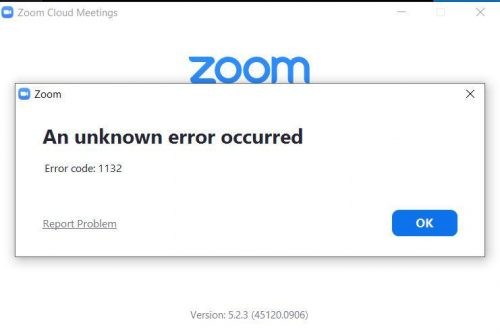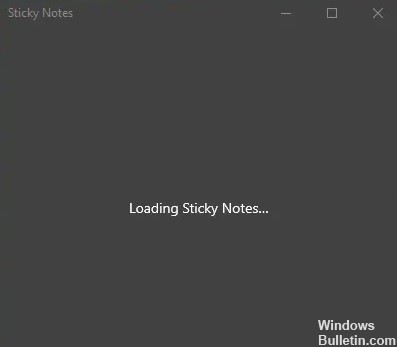How to Repair ‘No Signal’ Error on a Monitor

If your company does not have an IT department, you will have to service your computers yourself when an error occurs. If the message “No input signal” is displayed on the monitor, the computer image is not being displayed on the monitor.
There are several possible causes for this error. To troubleshoot it, you need to find the faulty component, whether it is the cables connecting the monitor to the computer, the monitor itself, or even the video card in the computer.
What causes no signals on the monitor?

- A loose HDMI cable can prevent your computer from displaying the output signal (and vice versa).
- There may also be a faulty monitor cable.
- There may also be a power problem that prevents the monitor from working properly.
- The “No Signal on Monitor” error may be an indication that your PC monitor is ignoring your PC’s graphics output.
How to troubleshoot no signal on your monitor?

Make sure that the correct input source is selected
- Make sure your PC and monitor are turned on.
- Press the menu button on the edge of the screen.
- Navigate to Input Source and select the correct input source. For example, if you are connecting the monitor to the VGA port on your computer, set the Input Source to VGA.
Update the graphics driver
Update the graphics driver manually: You can update the graphics driver manually by going to the manufacturer’s website and searching for the latest driver for your video card. Be sure to select a driver that is compatible with your Windows system.