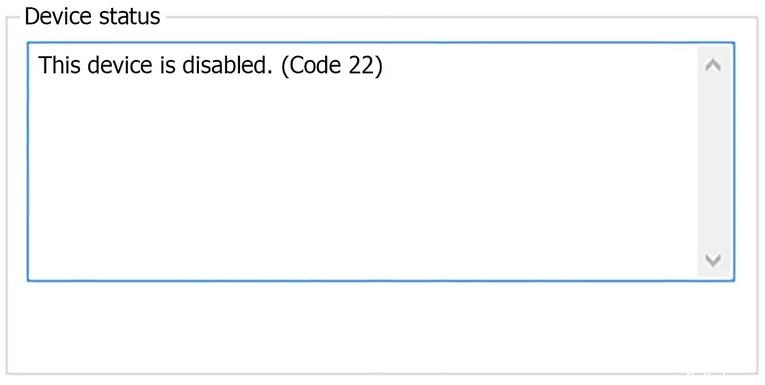How to Resolve ‘Nvidia Control Panel Won’t Open’ in Windows PC

The NVIDIA Control Panel provides easy access to NVIDIA graphics card settings. Many users have complained that the NVIDIA Control Panel does not open in Windows, preventing them from accessing important graphics card settings.
If you’ve encountered a problem like this, you’ve come to the right place. Here we have described some solutions to the “NVIDIA Control Panel doesn’t open” problem.
Why won’t the Nvidia Control Panel open?

For Nvidia Control Panel to work, your computer must be running certain services. Usually, your computer starts these services automatically when you turn it on. However, it is possible that for some reason these services stop working, preventing you from opening the Nvidia Control Panel.