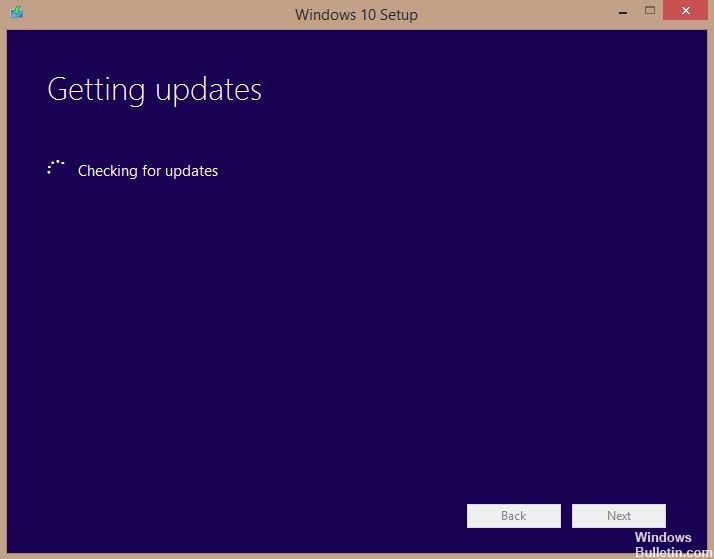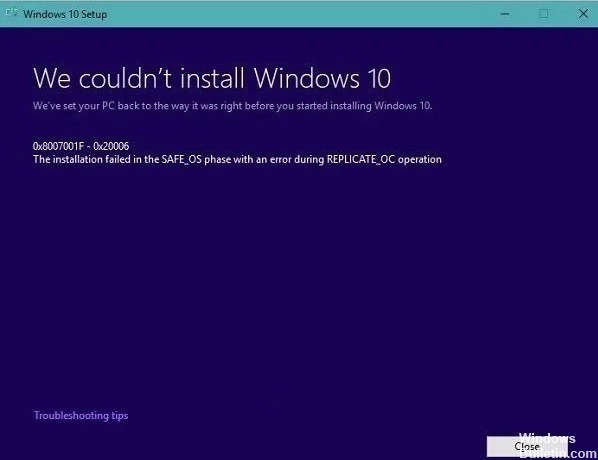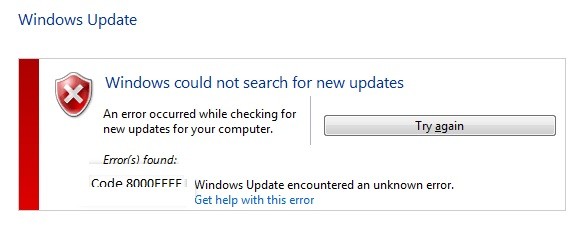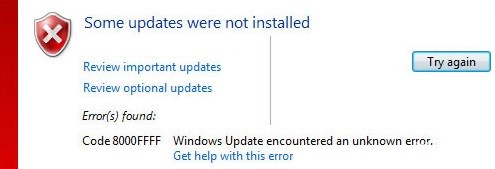How to Repair ‘Windows Updates Stuck at 0’ on Windows PC

Have you ever tried updating Windows 10 via Windows Update? If yes, then you know how frustrating it can be. Windows 10 automatically checks for updates every day, but it doesn’t always download them immediately. Sometimes, even though you follow all the steps correctly, you still end up stuck at 0%. This happens because of many reasons, such as network problems, power outages, etc. If you’re having trouble getting updates downloaded, there are several things you can do. In this article, we will show you how to fix Windows Update stuck at 0%, step by step.