How to Troubleshoot Windows Host Process Rundll32 High Disk and Cpu Usage Problem
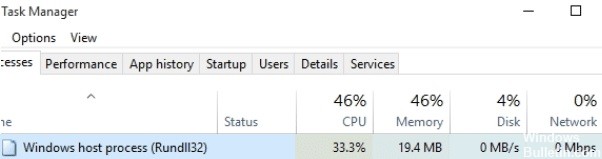
The Windows operating system consists of millions of components, including applications, processes, drivers, and more than meets the eye. Even when your system is idle, there are thousands of processes running in the background that you may not even notice. Are there times when your system seems to be running slowly, even when you’re not using an active application?
As soon as our device performance drops, the first thing we do is look in the Windows Task Manager, right? Rundll32 is an annoying process that eats up CPU load and slows down your device. To keep this process from affecting the performance of your device, we offer you some workarounds.




