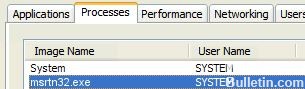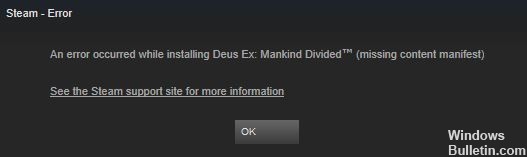How to Repair Windows Defender Error “This App is Turned Off by Group Policy” on Windows 10

If your computer is infected with malware or a virus, this can cause Windows Defender to be disabled. It is also possible that Windows Defender is automatically disabled after you install anti-virus software. In this case, you will get the following error message when you open Windows Defender:
“This application is disabled by Group Policy. In order for this application to work, contact your security administrator to enable the program via Group Policy.
What causes the Windows Defender error ‘This application is disabled by Group Policy’ message?

- A virus has infiltrated your computer.
- You accidentally disabled it.
- If a domain controller disabled it.
- You installed incompatible antivirus software.
How do I fix the Windows Defender error ‘This application is disabled by Group Policy’ notification?

Activate Windows Defender in settings
- Open settings and select Update and Security to continue.
- Select Windows Security and then click on Virus and Threat Protection under the Protection Zones option to continue.
- In the window that opens, click Virus and Threat Protection Settings to continue.
- Find the Real-time Protection section, turn it on, and click Yes.
Change group policy settings
- Press the Win and R keys together to open the Run and Continue dialog box.
- Type gpedit.MSC in the box and click OK to continue.
- In the Local Group Policy Editor, go to Local Computer Policy -> Administrative Templates -> Windows
- Components -> Windows Defender Antivirus to continue.
- In the right pane, double-click Disable Windows Defender Antivirus to open a new window.
- Select Disabled and click Apply and OK to save your changes.
Enable Windows Defender service
- Press the Win and R keys together to open the Run box to continue.
- Type services.MSC and click OK to continue.
- In the window that opens, find the Windows Defender Antivirus service and double-click it to select properties, and continue.
- In the new window, select the General tab, set the startup type to Automatic, and then click Startup under Service Status.
- Then click Apply and OK to save your settings.
Using the Registry Editor
- Press the Win and R keys together to open the Run field to continue.
- Type Regedit in the box, then click OK and Yes to continue.
- In the window that appears, locate the Windows Defender folder at Computer\HKEY_LOCAL_MACHINE\SOFTWARE\Policies\Microsoft\Windows Defender to continue.
- Right-click DisableAntiSpy (type points to REG_DWORD) and select Delete.
=&0=&





 =&0=&
=&0=&





 =&0=&
=&0=&