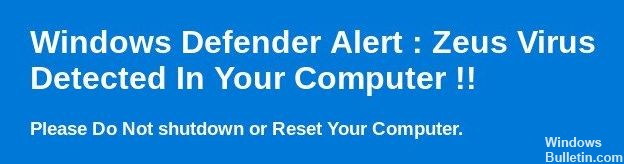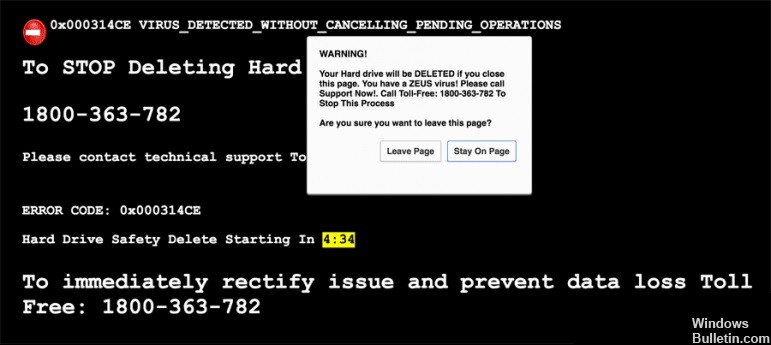How to Troubleshoot ‘Unable to Initialize Steam API’ on Windows 10
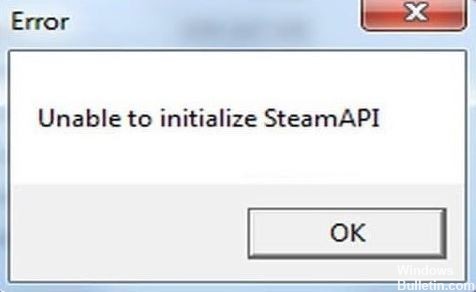
One of the most common errors in Steam is the message “Unable to initialize the Steam API”. This error occurs after launching the game from the library and doesn’t allow you to play the game on your computer.
The worst thing about this error message is that it does not specify the exact cause of the problem, which makes it difficult to troubleshoot. Fortunately, the “Unable to initialize Steam API” error message is quite common, and there are several known solutions to this problem.