How to Troubleshoot ‘Printer in Error State’ Issue on Windows 10

Several problems can occur with your printer. One is that your Windows 10 computer tells you that your printer has an error, but gives no other explanation. In this case, you can’t send print jobs to the printer because it just won’t print.
If this is preventing you from printing important documents, it’s time to learn how to fix a broken printer in Windows 10.
What is the cause of a “broken printer” error message?


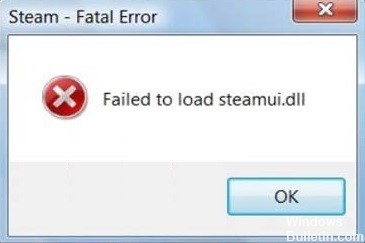







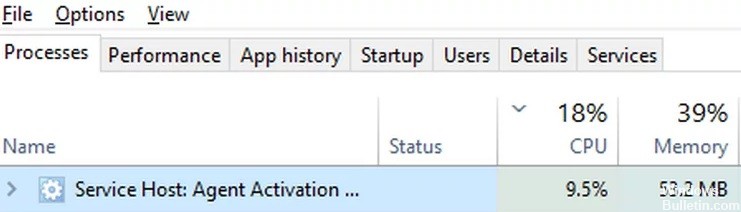

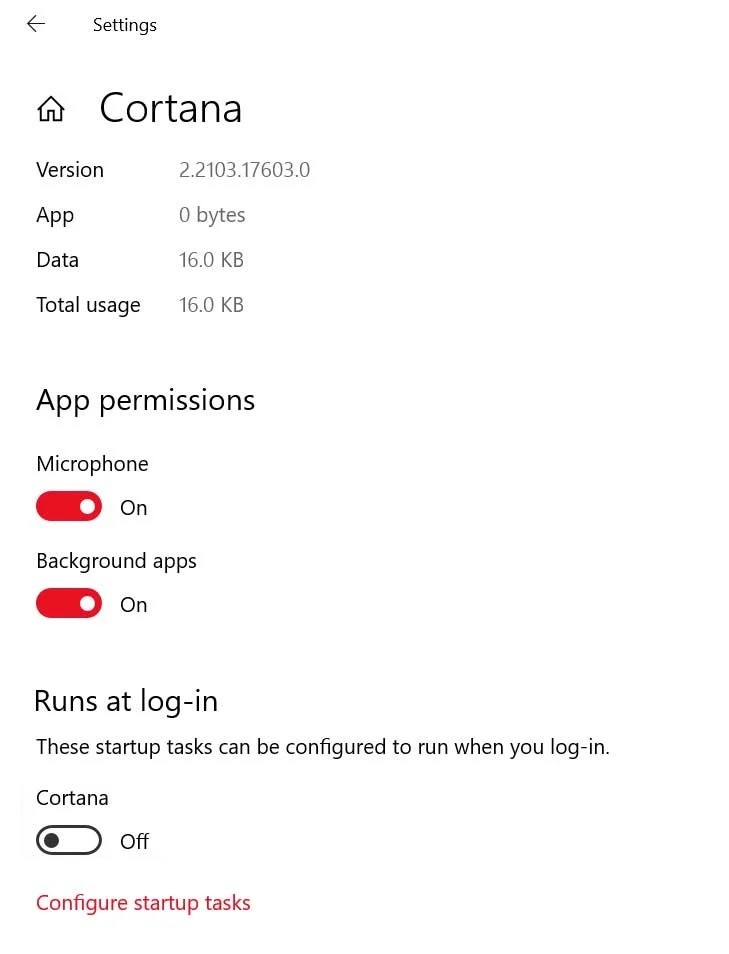


 =&0=&
=&0=&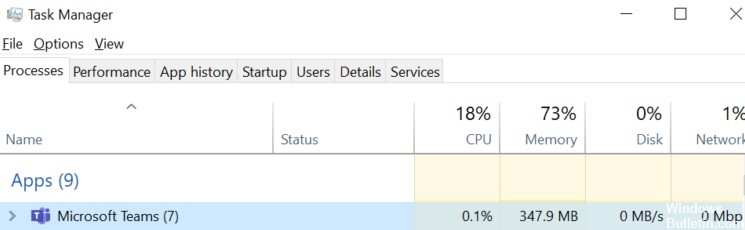

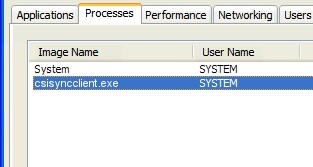

 =&0=&
=&0=&
 =&0=&
=&0=&