How to Repair High CPU Usage by RAVBg64.exe on Windows PC

Ravbg64.exe is a process that is part of the Realtek High Definition Audio codec or Realtek driver. In general, it should not be stopped because Realtek HD Audio is a tool that helps control audio on your PC.
Normally, ravbg64.exe runs in the background and should not consume much processing power or memory. If you encounter the problem with high CPU usage of the ravbg64.exe file, you can try to solve it by applying the following methods.
What causes high CPU usage of ravbg64.exe file?

- Virus infection
- Outdated audio drivers
- Damaged Windows system files
How to eliminate high CPU usage of RAVBg64.exe?
 =&0=&
=&0=&

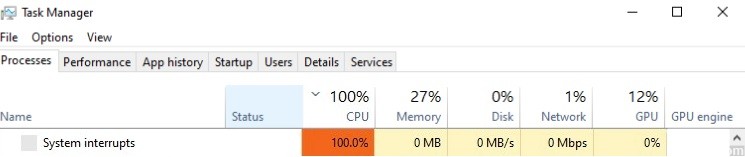




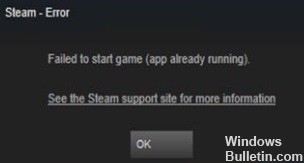





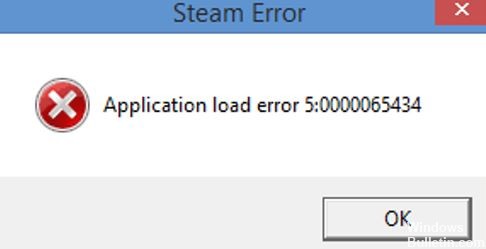
 =&0=&
=&0=&
