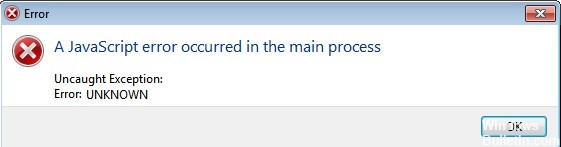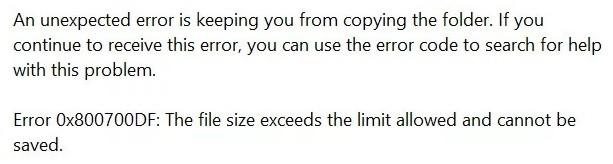How to Troubleshoot ‘Discord Mic Not Working’ on Windows 10 PC

Discord is one of the leading voice/text chat platforms available to everyone, not just gamers. Its ease of use has made Discord very popular. While the desktop Discord app offers many features, the microphone does not work on Windows 10.
Regular updates often bring not only a few new features but also bug fixes. Despite this, many users encounter the following problem: Discord gets stuck in full-screen mode or fails to recognize the microphone. The problem of the microphone not working is common among Discord users on Windows.