Updated April 2024: Stop getting error messages and slow down your system with our optimization tool. Get it now at this link
- Download and install the repair tool here.
- Let it scan your computer.
- The tool will then repair your computer.
By default, an Excel workbook displays a horizontal and vertical scroll bar to allow you to scroll through the spreadsheet data.

Scrolling in Excel refers to scrolling up, down or sideways through a worksheet with scroll bars, arrow keys on the keyboard or mouse scroll wheel. By default, Excel displays horizontal and vertical scroll bars at the bottom right of the Excel screen, but you can hide them.
Restore the scroll bar in Excel
- Click on the File menu, then on Options.
- From the sidebar, select Advanced.
- Scroll to the Display Options section of this workbook.
- Make sure that Display Horizontal Scroll Bar and Display Vertical Scroll Bar are selected.
- Click on OK.
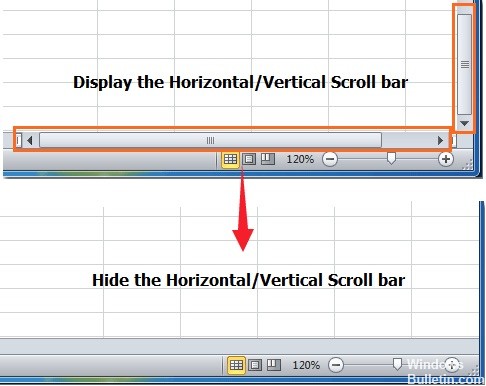
Delete the Last Active Row
Since you cannot be sure that no other lines have been activated between the last line with good data and the last activated line, delete all lines under your data and the last activated line.
- Select the lines to be deleted. Select the line header with the mouse or press Shift+Space on the keyboard.
- Right-click on the header of one of the selected lines to open the context menu.
- Choose Delete to delete the selected lines.
April 2024 Update:
You can now prevent PC problems by using this tool, such as protecting you against file loss and malware. Additionally it is a great way to optimize your computer for maximum performance. The program fixes common errors that might occur on Windows systems with ease - no need for hours of troubleshooting when you have the perfect solution at your fingertips:
- Step 1 : Download PC Repair & Optimizer Tool (Windows 10, 8, 7, XP, Vista – Microsoft Gold Certified).
- Step 2 : Click “Start Scan” to find Windows registry issues that could be causing PC problems.
- Step 3 : Click “Repair All” to fix all issues.
Maximize the scroll bar
If the scroll bar has been minimized to display a maximum number of cells, it is hidden until the process is reversed. Therefore, in this step, we will maximize the scroll bar. For that:
- Start Excel and open the spreadsheet where the scrolling is missing.
- At the bottom right, check that there are “Three horizontal points” next to the “Add” button.
- If the points are present, it means that the scroll bar has been reduced.
- Click and hold the “Three Horizontal Points” and drag them to the left to display the scroll bar again.
Arranging Tiles
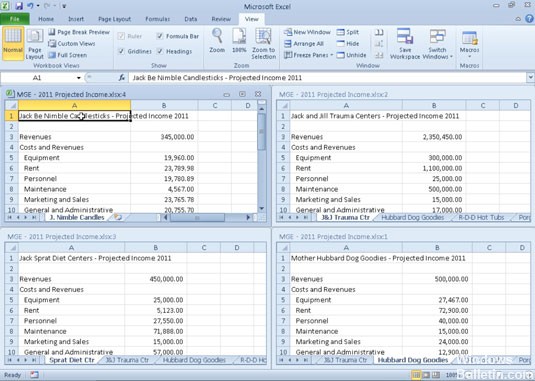
There seems to be a bug with some versions of the program where the scroll bar could get lost if the tiles are not arranged. That is why we will arrange the tiles in this step. For that:
- Click on the “View” tab and select the “Arrange All” option.
- Click on “Tile” and select “OK” to save your changes.
- Check if the problem persists.
https://superuser.com/questions/1302904/ms-excel-scroll-bar-disappeared
Expert Tip: This repair tool scans the repositories and replaces corrupt or missing files if none of these methods have worked. It works well in most cases where the problem is due to system corruption. This tool will also optimize your system to maximize performance. It can be downloaded by Clicking Here

CCNA, Web Developer, PC Troubleshooter
I am a computer enthusiast and a practicing IT Professional. I have years of experience behind me in computer programming, hardware troubleshooting and repair. I specialise in Web Development and Database Design. I also have a CCNA certification for Network Design and Troubleshooting.

