Updated April 2024: Stop getting error messages and slow down your system with our optimization tool. Get it now at this link
- Download and install the repair tool here.
- Let it scan your computer.
- The tool will then repair your computer.
Since the SMBv1 protocol is now disabled by default in Windows 10, programs and applications that depend on it would have problems. If you try to map the network share to such an application, the error may occur:
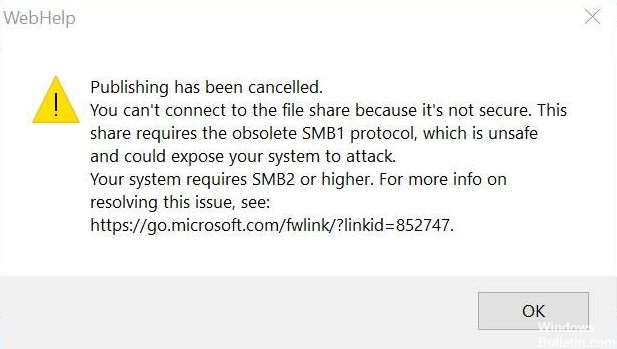
You can’t connect to the file share because it’s not secure. This share requires the obsolete SMB1 protocol, which is unsafe and could expose your system to attack.
Cause of this error
The problem is caused by changes in the Windows operating system. In Windows 10 Fall Creators Update and Windows Server, version 1709 (RS3) and later, the network protocol Server Message Block version 1 (SMBv1) is no longer installed by default. It has been replaced by SMBv2 and later.
If your network share requires the SMBv1 protocol, the connection fails because Windows operating systems no longer include the default SMBv1 client or server.
April 2024 Update:
You can now prevent PC problems by using this tool, such as protecting you against file loss and malware. Additionally it is a great way to optimize your computer for maximum performance. The program fixes common errors that might occur on Windows systems with ease - no need for hours of troubleshooting when you have the perfect solution at your fingertips:
- Step 1 : Download PC Repair & Optimizer Tool (Windows 10, 8, 7, XP, Vista – Microsoft Gold Certified).
- Step 2 : Click “Start Scan” to find Windows registry issues that could be causing PC problems.
- Step 3 : Click “Repair All” to fix all issues.
Enabling the SMBv1 Protocol
The SMBv1 protocol is a very obsolete protocol. It is well known that it allows many ransom demands in the system. After the Wannacry ransom attack, users were encouraged to disable the SMB1 protocol in their system. When several of these attacks were repeated, Microsoft eventually disabled the SMBv1 protocol by default on all systems.
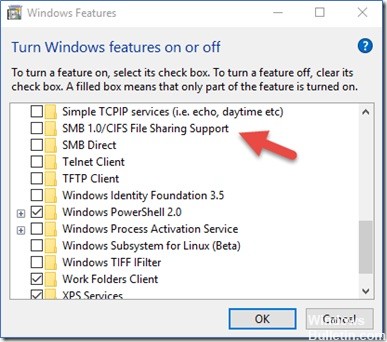
So if you are using a system running Windows 10 v1709 or later, or if you have disabled SMBv1, you will get this error. Obviously, the solution to this problem is to enable the SMBv1 protocol, but you need to understand the risk involved. A wise suggestion would be to temporarily enable the protocol and disable it once the job is done.
It is possible to enable the SMBv1 protocol by performing the following steps:
- Open the control panel.
- Click the Programs tab.
- Click Enable or Disable Windows Features.
- Expand the SMB 1.0/CIFS file sharing support option.
- Enable the SMB 1.0/CIFS Client option.
- Click the OK button.
- Click the Restart Now button.
If you connect Windows 10 to the Windows server and this problem occurs, you must first disable SMBv1 on the Windows server. Then make sure that all clients connected to Windows Server support SMBv2. Once the clients support SMBv2, you can upgrade Windows Server to resolve this issue.
We believe that something from above should help you.
https://community.adobe.com/t5/robohelp/your-system-requires-smb2-or-higher/td-p/10454158
Expert Tip: This repair tool scans the repositories and replaces corrupt or missing files if none of these methods have worked. It works well in most cases where the problem is due to system corruption. This tool will also optimize your system to maximize performance. It can be downloaded by Clicking Here

CCNA, Web Developer, PC Troubleshooter
I am a computer enthusiast and a practicing IT Professional. I have years of experience behind me in computer programming, hardware troubleshooting and repair. I specialise in Web Development and Database Design. I also have a CCNA certification for Network Design and Troubleshooting.

