Scanpst (also known as the inbox repair tool) is located in your Office installation folders, usually C:\Program Files\Microsoft Office\OfficeXX, where XX is your Office version. On Vista and Windows 7 64-bit, the folder is C:\Program Files (x86)\Microsoft Office\OfficeXX.

A Outlook PST file is a personal folder file that is responsible for storing emails and items such as logs, notes, tasks, calendars, contacts and other attachments on your system. This is the preferred file format for MS Outlook. Each email message you send or receive with MS Outlook is stored on your PC as an Outlook PST file.
Find the location of Scanpst.exe files
Depending on the version of MS Outlook and Windows, the Scanpst path can be changed, i.e. there is a different path for different versions.

Scanpst.exe constantly checks each folder of the.pst files and performs the following activities:
- It checks whether the correct tables are combined with the file.
- Check each line of the table to make sure that the message or sub-folder exists in the system.
- If there is a risk that a message or sub-folder will not be detected, this column will be deleted from ScanPST.
- If ScanPST receives the message or subfolder, it checks this message and the folder.
- If the specified validation process fails, Scanpst removes it from the table because it is considered incorrect.
How to run SCANPST.EXE?
- If Outlook is open, close it.
- Since SCANPST.EXE is a hidden file, confirm that “Show hidden files and folders” is enabled in Folder options: click on the Start icon, open the Control Panel, double-click Folder options, select the View tab, then under Hidden files and folders, confirm that “Show hidden files, folders and drives” is selected, and click OK.
- Search SCANPST.EXE on the computer: Click on the Start icon and type “scanpst.exe” in the search field.
- Double-click SCANPST.EXE, click Browse to select the corrupted.pst file, and then click Start. SCANPST.EXE will then start scanning the.pst file.
- If errors are reported, click Repair.
- Please note that you may need to run SCANPST.EXE several times – about 5 to 8 times – until it returns no errors.
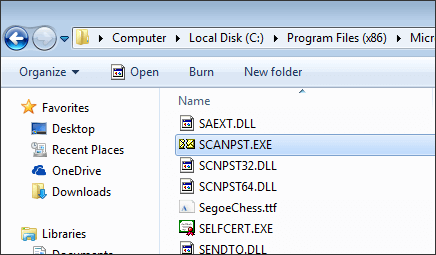
Outlook PST repair using SoftCity
Outlook PST Repair by SoftCity is a PST repair software that repairs damaged, corrupted and inaccessible PST files and restores them to the new PST, EML or MSG formats in a single operation. The tool is equipped with intelligent and advanced repair functions that scan, repair and restore complete Outlook data files in minutes. Its advanced algorithms and interactive user interface make this tool an ideal Outlook PST repair program for non-technical users who want to perform complex recovery processes with maximum comfort.
The recovery rate is the most important criterion for an Outlook recovery product. Based on our extensive testing, Outlook PST Repair has the best recovery rate, much better than any other competitor, including Inbox Repair Tool (scanpst) and other PST repair tools on the market!
Solution for tracking common errors and problems in the Outlook PST file
- The xxxx.pst file is not a personal folder file.
- In the file xxxx.pst…… errors were found.
- The inbox repair tool recognizes the file xxxx.pst……………….. No, not at all.
- An unexpected error prevented access to this file. Use ScanDisk to check for errors on the hard disk, then try the inbox repair tool again.
- The inbox repair tool (Scanpst.exe) is suspended endlessly and does not perform the repair.
- The PST file that has been repaired by the inbox repair tool (Scanpst) is empty or does not contain the desired items.
- Problem with oversized PST files (PST files reach or exceed the 2GB limit).
- Outlook emails and other items are accidentally deleted.
- Forgot or lose the password of the encrypted PST file.
Step-by-step guide to repairing Outlook PST files with SoftCity

Step 1: Start Outlook PST Repair if you know the exact location of the file, click Open PST file to browse your corrupted PST file, or click Search PST file to browse your corrupted PST file, or press Select Outlook profile if you have multiple Outlook profiles.
Step 2: Select the appropriate scanning option and locate the location of your choice where you want to save the repaired PST file.
Step 3: Once the repair process is complete, you can preview your corrected file in the folder list.
In addition, Outlook PST Repair is a read-only application because it analyzes only the original PST file, extracts data from the corrupted PST file and creates a new healthy PST file that deletes all errors using its powerful algorithms. This method also helps you repair damaged PST files that are encrypted or password protected. Once the PST file is repaired, all your Outlook data such as emails, contacts, tasks, calendar items, logs, RSS feeds and other Outlook attributes will be restored and securely accessible.

CCNA, Web Developer, PC Troubleshooter
I am a computer enthusiast and a practicing IT Professional. I have years of experience behind me in computer programming, hardware troubleshooting and repair. I specialise in Web Development and Database Design. I also have a CCNA certification for Network Design and Troubleshooting.
