Updated April 2024: Stop getting error messages and slow down your system with our optimization tool. Get it now at this link
- Download and install the repair tool here.
- Let it scan your computer.
- The tool will then repair your computer.
Recently, some users complained about a bug preventing them from accessing Discord. Every time a user tries to access an application or the Discord website, the error code 1105 is displayed on the computer screen. This error has been reported in several versions of Windows, such as Windows 7, Windows 8.1 and Windows 10.

The error message prompts the user to visit Cloudflare as the error may be related to a server problem. But there may be other reasons for this error. If you are struggling with the same problem, do not worry. Stay with us and learn more about this bug.
The most common cause of the 1105 Discord bug is a server problem. The server problem may directly affect Discord or Cloudflare (a network service used by Discord). Damaged application data can also significantly contribute to this error. Another reason for this error is the limited network space. Some places, such as schools and libraries, may prevent Discord from using public networks.
Now that you understand the reasons for the failure, you can move on to solutions.
Confirm if it is a server problem
The problem may occur if there is a basic situation with the Cloudflare server used by Discord. Therefore it is important to first check the Cloudflare and Discord status page to see if there is a problem with downtime.
Go to status.discord.com to get real-time reports on all errors, as well as on server failures and the progress of their elimination. For Cloudflare, you can check cloudflarestatus.com to see if your regional server is running correctly.
If one or both of these services fail, nothing can be done but wait for the company’s technicians to fix the problem. But if everything seems to be working fine, the problem could be yours. You can move on to the next solution.
Connect to another network

If you have this problem when you are connected to a network with restrictions (when you are connected to a school network, work network, hotel Wi-Fi or any other public network). If this scenario is applicable to your situation, you should test this theory by connecting to your home network and trying to access Discount again.
In case the 1105 error does not occur after you have connected to an unfiltered network (such as the one managed by your home router), the network administrator has probably imposed some restrictions on services like Discord which will show you how to use these types of services.
When you are sure that this is the case, you should check with the network administrator who restricts your access to the Discord application. However, if this restriction is imposed to limit the use of available bandwidth, your chances of unlocking Discord are slim.
April 2024 Update:
You can now prevent PC problems by using this tool, such as protecting you against file loss and malware. Additionally it is a great way to optimize your computer for maximum performance. The program fixes common errors that might occur on Windows systems with ease - no need for hours of troubleshooting when you have the perfect solution at your fingertips:
- Step 1 : Download PC Repair & Optimizer Tool (Windows 10, 8, 7, XP, Vista – Microsoft Gold Certified).
- Step 2 : Click “Start Scan” to find Windows registry issues that could be causing PC problems.
- Step 3 : Click “Repair All” to fix all issues.
Clear these applications for Discord
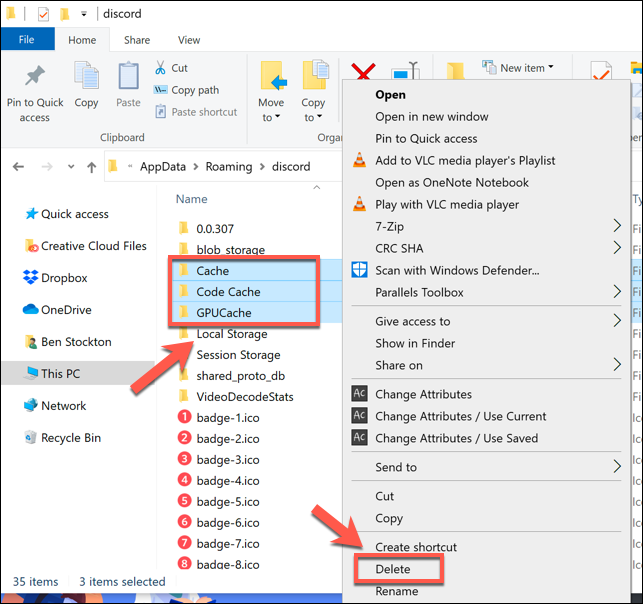
If you fail to make the first two patches, your local data associated with the Discord application may be corrupted. Removing it may solve the problem so that you can access the Discord platform without errors.
To remove data from your Discord application, follow these steps:
- Open the “Run” service program by simultaneously pressing the Windows Logo + R keys. In the text field insert% AppData% \ and then press Enter.
- Browse to the Discord folder and double-click to open it. Find the folder with the cache and open it too.
- Going to the Cache folder, click the first file you want to highlight and simultaneously press Ctrl + A to highlight everything. Right-click on any of the selected files and select “Delete” in the menu that appears.
- When you are finished, go back to the Discord folder. This time, double-click the Local Storage folder to open it.
- Repeat the process in step 3 to delete all files.
- When you are finished, you can shut down and restart the system to make the changes take effect.
Switch to the VPN network

If you see error 1105, when you are connected to a network with limited access and it is impossible to bypass it, you can avoid the error imposed by the administrator, using a competent VPN.
By filtering your connection via VPN, you can avoid both restrictions imposed by the administrator and cases when this problem is caused by an ISP level 3 node.
When you are ready to go down this path, you will need to choose a VPN that meets your needs. There are many free options. However, if you want to use Discord primarily for games, we recommend you to choose the gaming VPN from our updated list.
Expert Tip: This repair tool scans the repositories and replaces corrupt or missing files if none of these methods have worked. It works well in most cases where the problem is due to system corruption. This tool will also optimize your system to maximize performance. It can be downloaded by Clicking Here

CCNA, Web Developer, PC Troubleshooter
I am a computer enthusiast and a practicing IT Professional. I have years of experience behind me in computer programming, hardware troubleshooting and repair. I specialise in Web Development and Database Design. I also have a CCNA certification for Network Design and Troubleshooting.

