Updated April 2024: Stop getting error messages and slow down your system with our optimization tool. Get it now at this link
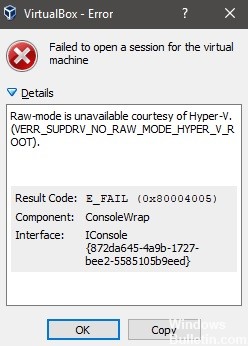
Oracle VM VirtualBox is a free x86 virtualization hypervisor developed by Oracle Corporation. It can be installed on a variety of operating systems, including Windows, macOS, Linux, Solaris, and OpenSolaris. However, if you run it on Windows, you may see the following error message: Raw mode is not available on Hyper-V (VERR_SUPDRV_NO_RAW_MODE_HYPER_V_ROOT).
What causes `Raw-Mode is Unavailable Courtesy of Hyper-V`?

The main reason for the error `Raw-Mode is unavailable courtesy of Hyper-V’ is the fact that Hyper-V is enabled on your machine. This proprietary virtualization technology from Microsoft allows you to create virtual machines on x86 and x64 systems running their own version of Windows.
A popular scenario that can cause this problem is when the HyperVisorLaunchType service is set to AUTO. This will force your system to check for applications that use VT-x before every virtual machine startup.
Another possible cause of this problem is that hardware virtualization is disabled in your BIOS or EUFI settings. Remember that virtualization is enabled by default on all new hardware these days, in older computer configurations this option may not be enabled by default.
How do I repair the “Raw-mode is unavailable courtesy of Hyper-V” problem?
You can now prevent PC problems by using this tool, such as protecting you against file loss and malware. Additionally it is a great way to optimize your computer for maximum performance.
The program fixes common errors that might occur on Windows systems with ease - no need for hours of troubleshooting when you have the perfect solution at your fingertips:
April 2024 Update:

Disable the kernel isolation feature in Windows Defender
- Open the Settings application. This can be done quickly with the Windows + I key combination.
- Go to Update and Security.
- In the left pane, select Windows Security. In the right pane, select Device Security.
- Select Core Isolation Details and uncheck the Memory Integrity option.
- Then restart your computer to apply the changes.
Make sure that Hyper-V is turned off
- Press Windows + R and type optionalfeatures.exe.
- Press Enter or press OK.
- The Windows Features window appears.
- Find Hyper-V in the list and disable it. Click OK to save your changes.
- Restart the computer to apply the changes.
Turn off Hypervisor
- Open a command prompt or PowerShell as an administrator.
- Now run the bcdedit command.
- A list of data is displayed. Look for hypervisorlaunchtype.
- If hypervisorlaunchtype is set to Auto, disable it by running the following command:
bcdedit /set hypervisorlaunchtype off - Reboot the computer and see if the problem is resolved.
Expert Tip: This repair tool scans the repositories and replaces corrupt or missing files if none of these methods have worked. It works well in most cases where the problem is due to system corruption. This tool will also optimize your system to maximize performance. It can be downloaded by Clicking Here


