Updated April 2024: Stop getting error messages and slow down your system with our optimization tool. Get it now at this link
![]()
Discord is a VoIP or Voice-over-Internet-Protocol application that is very popular among players in the gaming community. It allows you to interact with other players via voice and video chat. However, some users have reported the appearance of a red dot on the Discord icon. Although the red dot is not really a problem, some users find it annoying and want to remove it. Therefore, today we will show you different ways to remove the red dot on the Discord icon.
What is a red dot on the Discord icon?

If you see a red dot on the Discord icon, it’s a status icon. When you sign in to Discord, you always see a dot in the lower-left corner. It can be seen by users of all the servers you belong to. A red dot on Discord with a black line means that the status is set to Do Not Disturb.
You can see a white dot with a red Discord circle on the Windows taskbar. This means that you have unread messages. In other words, you’re not in the application window; after a few minutes, you see a dot. This will alert you that someone is sending you messages while you’re not in the app.
How do I fix the red dot on my Discord icon?
You can now prevent PC problems by using this tool, such as protecting you against file loss and malware. Additionally it is a great way to optimize your computer for maximum performance.
The program fixes common errors that might occur on Windows systems with ease - no need for hours of troubleshooting when you have the perfect solution at your fingertips:
April 2024 Update:
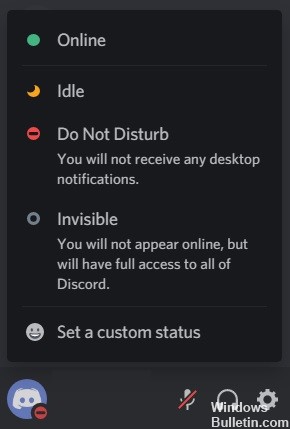
Change your online status
- Click the button on your user’s avatar.
- A menu opens where you can select one of four alternative status settings.
- Select the Online Status option to replace the red dot with a line in Discord.
Disable the icon setting for unread messages
- To turn off red dots for unread messages, click User Preferences in Discord.
- Then click Notifications on the left side of Discord.
- Uncheck the Enable unread message icon checkbox.
- Restart the Discord app.
Disable channels
- Click on your server on the left side of Discord.
- Right-click the channel you want to disable to open the context menu.
- Select the Mute channel option.
- Then select the ‘Till I turn it back on’ option.
Expert Tip: This repair tool scans the repositories and replaces corrupt or missing files if none of these methods have worked. It works well in most cases where the problem is due to system corruption. This tool will also optimize your system to maximize performance. It can be downloaded by Clicking Here
Frequently Asked Questions
What does the red dot in Discord mean?
This dot does not indicate an error or malfunction, it is intentional and is displayed to highlight a notification or message.
Why do I get a red dot in Discord icon?
A red symbol with a line means you don't want to be disturbed. You can change your status by clicking on your portrait in the lower-left corner of the Discord screen. A menu opens where you can select the status you want to be seen in.
How do I get rid of the red dot on the Discord icon?
- Open Discord and click on User Settings next to your profile picture.
- On the left, scroll down to the App Settings section and select Notifications.
- On the right side of the window, drag the "Enable unread messages" button to the left.


