Updated April 2024: Stop getting error messages and slow down your system with our optimization tool. Get it now at this link

You wanted to watch YouTube videos. You clicked a YouTube video and the video player appeared. You waited for the video to load and start playing. But after a while, you noticed that nothing appeared on the screen. The YouTube video player was black.
This is actually quite a common problem – many YouTube users encounter this black screen problem for YouTube videos. Sometimes they don’t see any images for a while. But in many cases, the problem persists for the entire time!
You can solve YouTube playback problems, but finding the exact cause of the black screen can take some time. We’ll explain it below.
What are the causes of a black screen for YouTube videos?
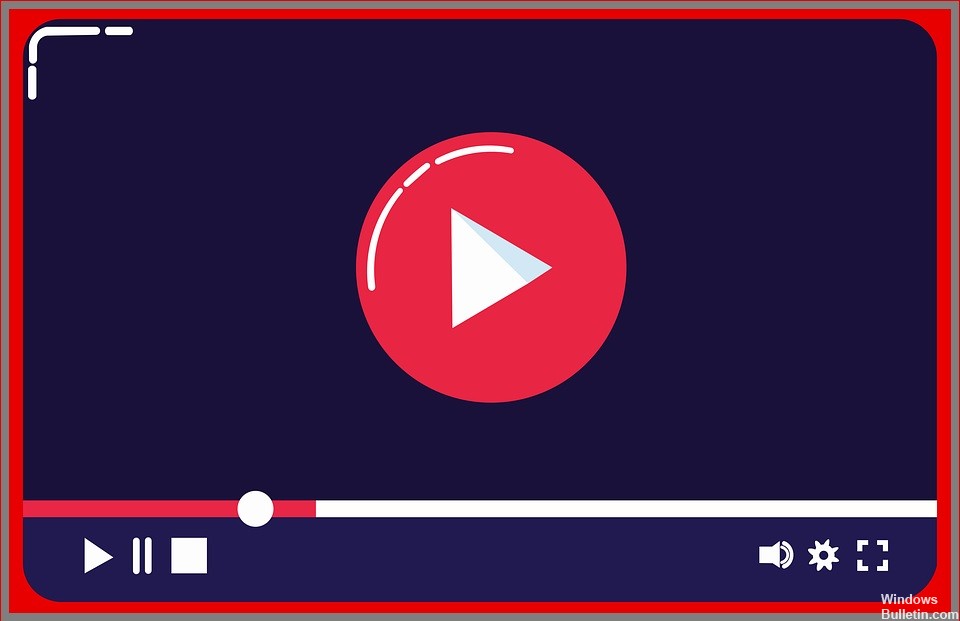
- Browser problems: The browser may be outdated or the data may be corrupted.
- YouTube cell phone problems: If you see a black screen and no sound from YouTube on your cell phone.
- Computer problems: When you see a black screen instead of a YouTube video due to computer problems.
- Network Issues: Slow internet speeds or problems with your local network can prevent YouTube videos from loading properly.
- Adblocker plugins: You can use an ad blocker to prevent ads from appearing in YouTube videos, but sometimes it doesn’t work. If your ad blocker isn’t working properly, it may be blocking videos, not just ads.
How to fix the black screen in YouTube videos?
You can now prevent PC problems by using this tool, such as protecting you against file loss and malware. Additionally it is a great way to optimize your computer for maximum performance.
The program fixes common errors that might occur on Windows systems with ease - no need for hours of troubleshooting when you have the perfect solution at your fingertips:
April 2024 Update:

Clear your browser’s cache and cookies
- Go to the Google Chrome menu and click More Tools.
- Select Clear browsing data.
- Select a period at the top. We recommend that you select All time periods.
- Select Browsing history, cookies, and other website data, as well as images and cached files.
- Select Delete data.
Turn off hardware acceleration
- Launch your browser and open the settings.
- Click the Advanced button.
- Go to the System section and set the Use hardware acceleration, if available, to No and restart Google Chrome.
Refresh your browser
- Open Google Chrome and click the menu icon (the three vertical dots) in the upper right corner of the screen.
- Select Help and then click About Google Chrome.
- Chrome will automatically check for an available update. If an update is available, it will download accordingly.
- When the download is complete, make sure you’ve saved everything you need, then click Restart.
- Finally, you can watch your video on YouTube.
Expert Tip: This repair tool scans the repositories and replaces corrupt or missing files if none of these methods have worked. It works well in most cases where the problem is due to system corruption. This tool will also optimize your system to maximize performance. It can be downloaded by Clicking Here
Frequently Asked Questions
How do I fix the black screen problem when watching videos?
- Clear the cache.
- Delete temporary files.
- Make sure there are no competing applications.
- Turn on game mode.
What causes black screen when watching Youtube videos?
- Browser problems.
- YouTube cell phone problems.
- Computer problems.
- Network problems.
- Ad blocking plugins.
Why is my screen black when watching videos?
Sometimes display drivers can cause a black screen when playing videos. Updating your data drivers can help you solve the black screen problem when watching videos. Follow the steps below to update your display drivers. In 'Network Adapter's, right-click the driver and select Update Driver.


