
Twitch is so popular that it rivals YouTube, and despite numerous attempts, YouTube has failed to reach Twitch’s live game streaming audience. Twitch remains the platform of choice for those who want to stream or follow games live.
Although there is a dedicated app for Windows 10 and macOS, many people still watch Twitch in a browser. However, sometimes Twitch won’t load in Chrome. Find out how to fix this problem here.
Why won’t Twitch load in Chrome?

- Add-ons play an important role in Twitch videos not loading. Adding extra or unnecessary add-ons can prevent you from accessing certain websites or performing important tasks.
- An outdated browser can cause problems loading websites, including Twitch. If your web browser is not updated to the latest version, Twitch will be slow to load or the site will not load properly.
- The most important and common cause is a network error due to a poor internet connection. If your internet connection cannot load Twitch, you may get an error message telling you that Twitch cannot be loaded.
- Damaged cookies and cache files often cause Twitch to not load correctly. Your browser may seem slow, and the loading time of some websites may increase abnormally due to some corrupt or missing files.
How to fix Twitch loading problems in Google Chrome?

Disable add-ons
- Press the Windows key, type Chrome, and open the first result.
- Click the Google Chrome Setup and Control menu button (3 vertical dots in the upper right corner of the window).
- Hover over More Tools and click Extensions.
- Click the extension you want to remove, then click Remove.
- Confirm by clicking Delete.
Disable experimental features
Press the Windows key, type Chrome, and open the first result.
In the address bar, type the following line and press Enter:=&0=&







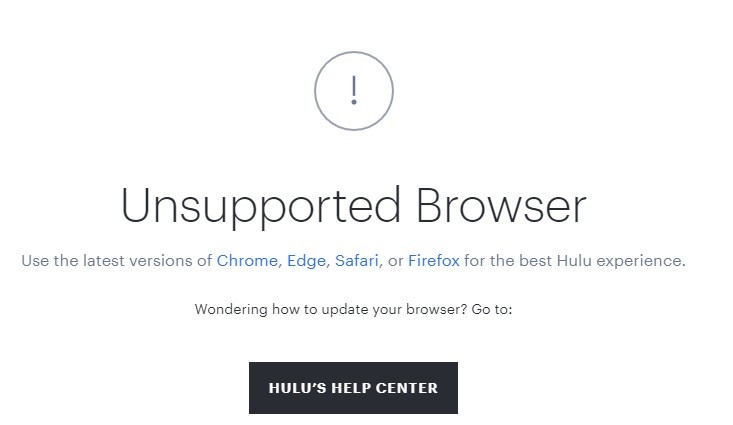
 =&0=&
=&0=&