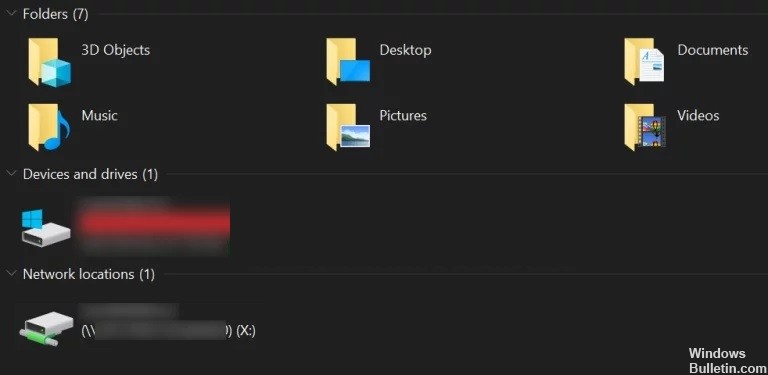How to Resolve Error 0x8004242d – Failed to Format Selected Partition

Error 0x8004242d is usually accompanied by the following error message: “Failed to format selected partition. Error: 0x8004242d” in a pop-up window during Windows installation. As a result, users are unable to format the disk partition and install the platform.
In this article, we will tell you how to solve partition formatting problems with DiskPart.
What causes the error message “Selected partition could not be formatted” (error 0x8004242d)?

- The computer’s data cable is loose.
- The installation drive has a corrupted file system error.
- The drive controller or driver is out of date.
- Your Windows system is incompatible with the mass storage controller or mass storage driver.
- The hard disk drive on which you want to install Windows is a dynamic hard disk drive.
How to troubleshoot the error 0x8004242d – Failed to format selected partition?

Clean up the disk using Diskpart
Cleaning the disk with Diskpart can fix error 0x8004242d (but it removes data from the disk).
- To do this, open a command prompt by typing cmd in “Run” and press Ctrl + Alt + Enter.
- You can also open Command Prompt from the Windows installation window by clicking on Repair Computer -> Troubleshooting -> Command Prompt.
- Type diskpart at the command prompt and press Enter.
- Type list disk at the command prompt and press Return to display the list of disks.
- Type select disk x (replace x with the real disk number) at the command prompt and hit Enter.
- Make sure you select the correct disk, as clearing the disk will erase its data.
- Type clean all at the command prompt and press Enter.
Formatting a partition during Windows Setup
- Start the installation media. Specify your settings and click Install Now.
- Click I accept the license terms after reading the Microsoft software license terms.
- Then click Next.
- Click Custom (Advanced).
- Select Disk 0 Partition 1 and Delete.
- Then click OK when prompted.
- Repeat step 5 to delete partition 2 from disk 0.
- Then click New to create a new partition.
- Specify the disk size, and then click Apply.
- Click OK when prompted.
- Select Disk 0 Partition 2, and then click Format.
- Click OK when prompted.
- The formatting should be successful.
- You can click Next to reinstall Windows.
Both of the above methods may seem a bit complicated. Be very careful when using them, as all the actions are instantaneous and you will not be able to go back.