How to Troubleshoot Windows Defender Error Code 0x8007139F in Windows PC

Windows Update error 0x8007139f usually appears after some Windows updates fail or errors occurred during the download/installation of updates. This problem can also occur due to damage to system components or software that caused the error code to appear on your computer screen.
If you are trying to run a Microsoft Defender scan on your Windows 10 or Windows 11 device, but the AV scan fails and you get error code 0x8007139f, this article aims to help you with solutions to fix the problem.
What causes Windows Defender error 0x8007139F?









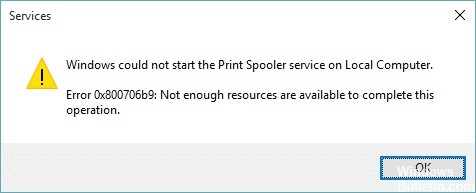
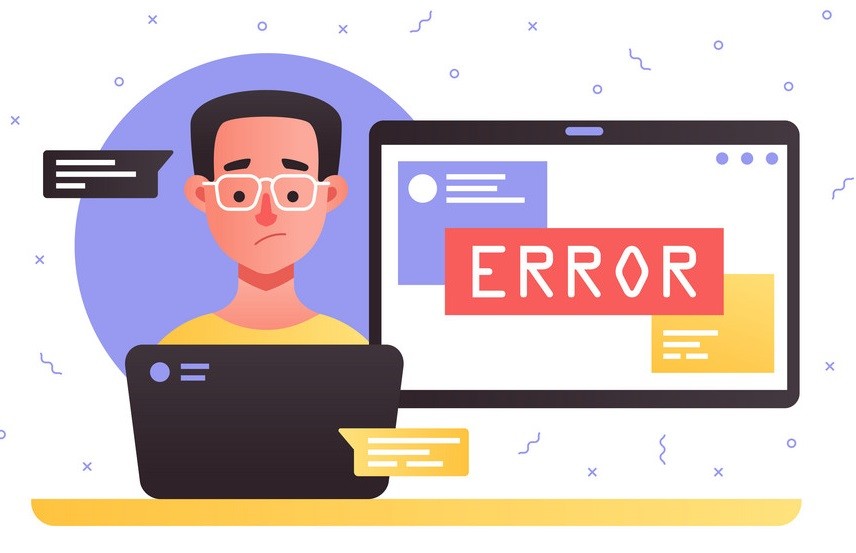


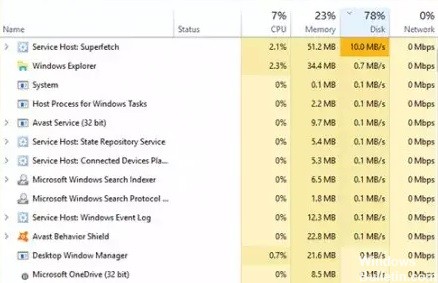
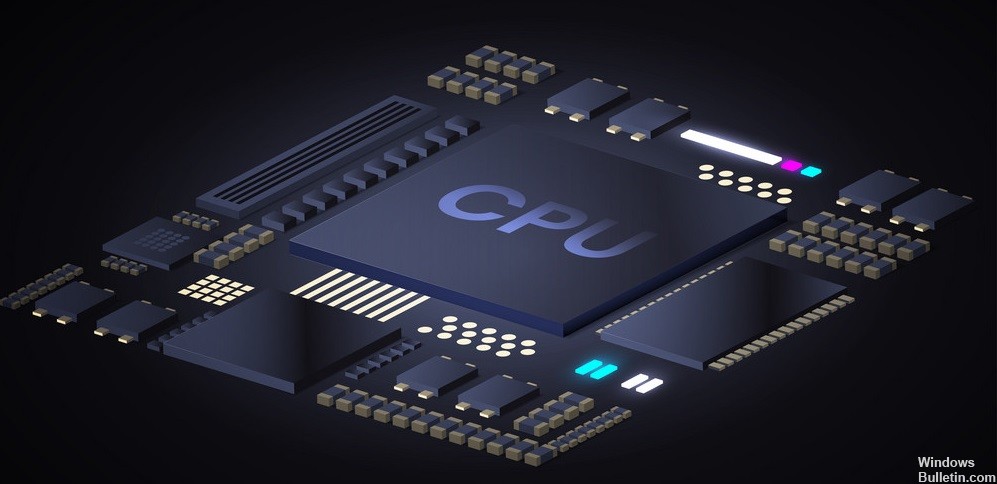
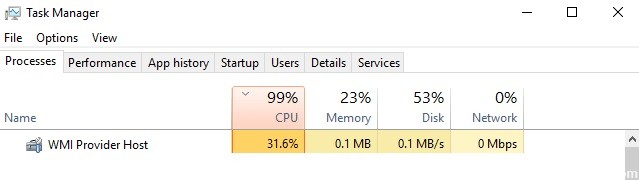



 =&0=&
=&0=&