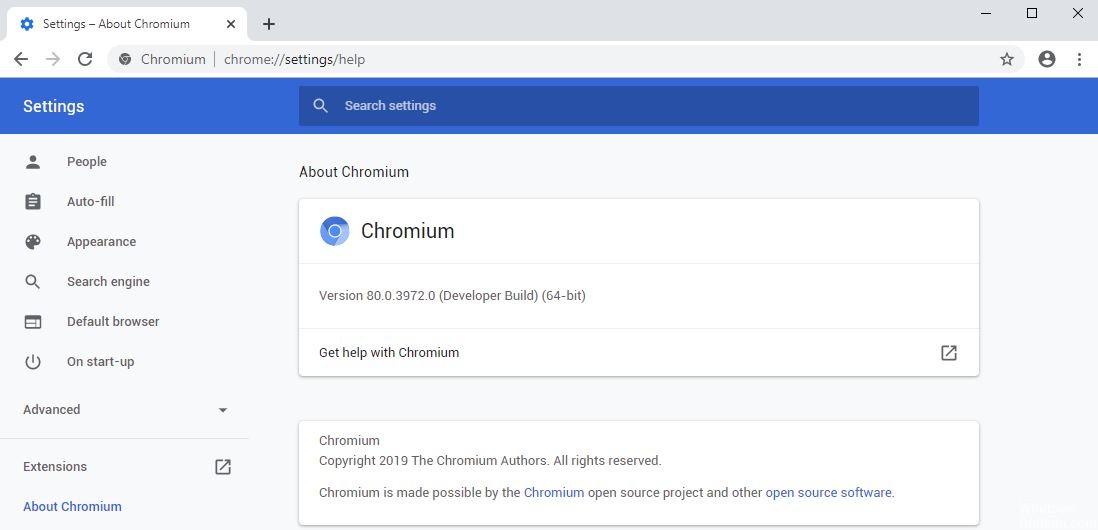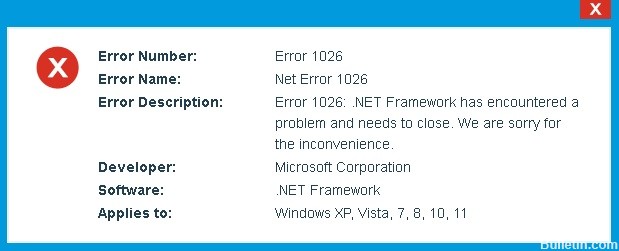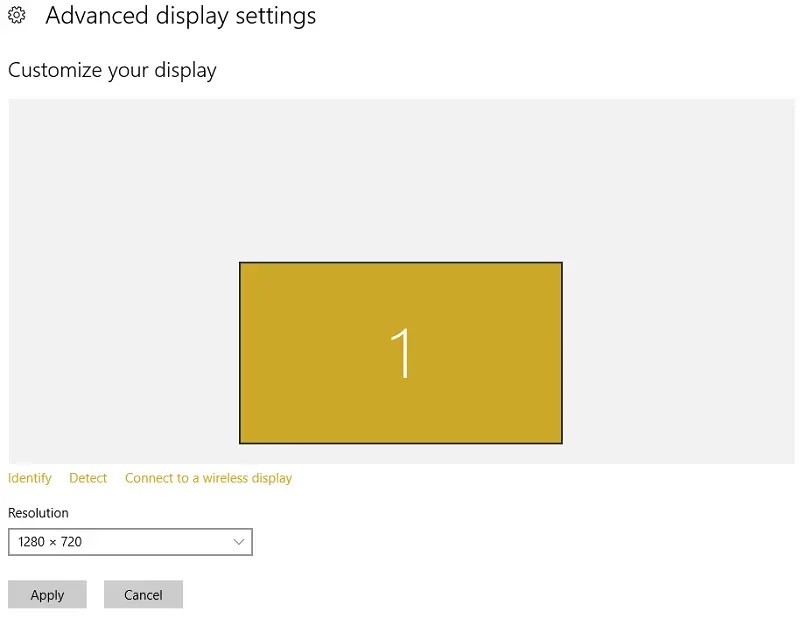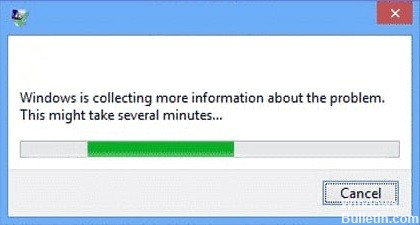How to Resolve: MS Outlook ‘The current mail client cannot fulfill the messaging request’ Error Message

Some users who have set Outlook as the default email client sometimes get the following common error message – Either there is no default email client or the current email client cannot respond to the message request, Please run Microsoft Outlook and set it as the default email client when trying to perform an email related action on their Windows 10 PC. In this article, we will explain the varieties of this error message, identify the cause, and then suggest a possible solution to mitigate this problem.